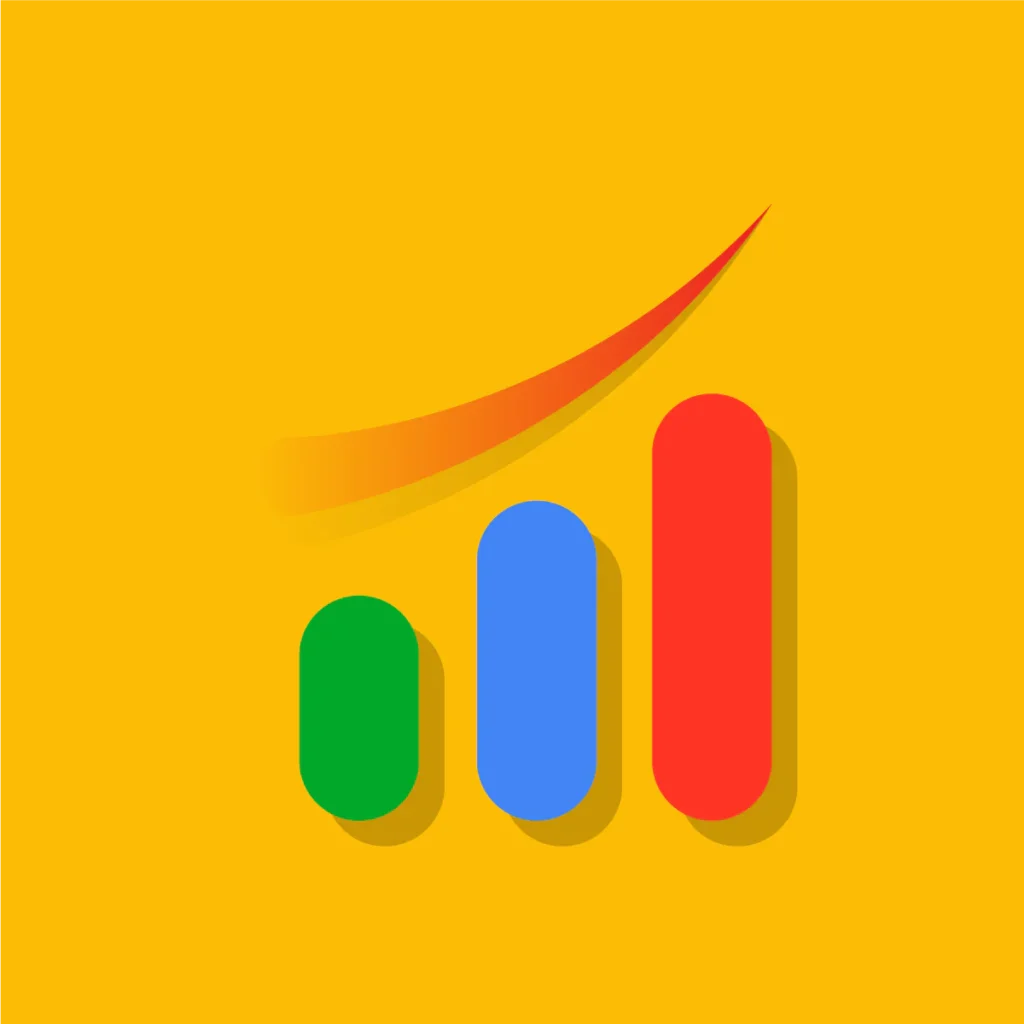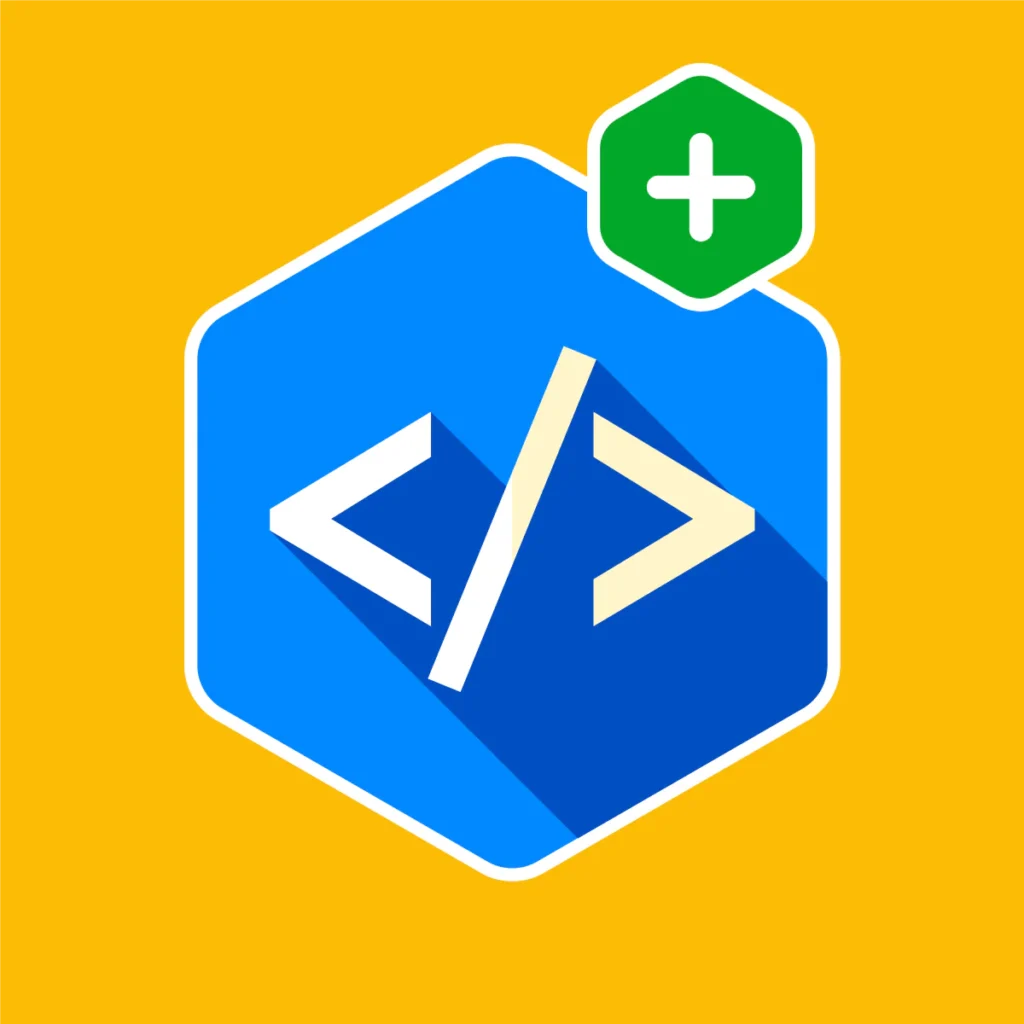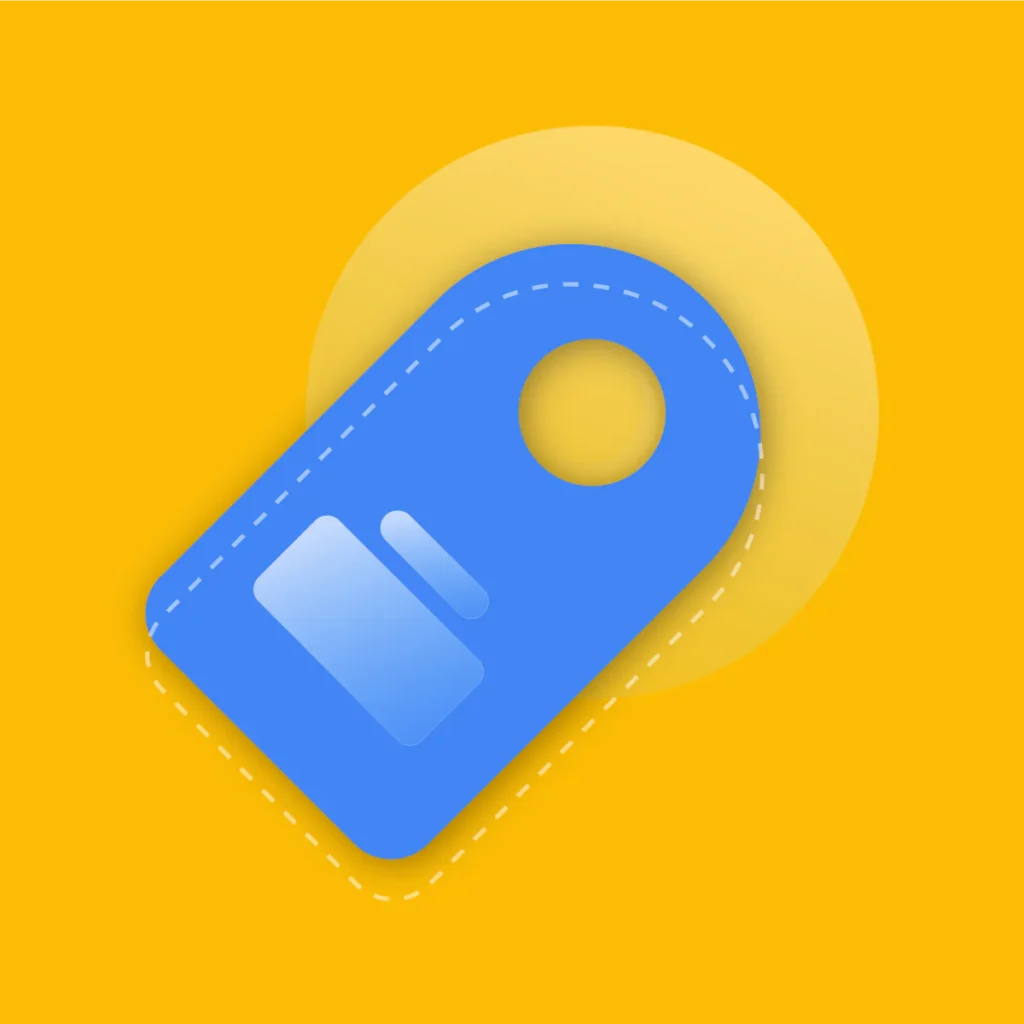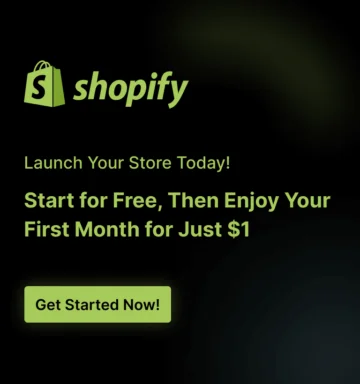Pre-orders have become a powerful way for eCommerce brands to create buzz, validate demand, and secure sales before a product even hits the shelves.
In fact, according to Statista, 47% of global shoppers say they are more likely to pre-order exclusive or limited-edition products.
For Shopify merchants, enabling pre-orders can be a game-changer—yet many don’t realize just how easy it is to set up.
This guide walks you step by step through how to set up pre-orders on Shopify, why it’s a strategy worth considering, and the best practices to ensure success.
Key Takeaways
- Why pre-orders can significantly boost Shopify store conversions and reduce inventory risk.
- The exact steps to enable Shopify pre-orders without coding.
- The best Shopify pre-order apps to make the process seamless.
- How to use pre-orders for product validation and cash flow management.
- Tips to avoid the most common mistakes merchants make when setting up pre-orders.
Why Offer Pre-Orders on Shopify?
The pre-order model isn’t new—tech giants like Apple and Sony rely on it to drive hype before new product launches. But in today’s Shopify-powered DTC landscape, pre-orders are accessible to small and mid-sized merchants too.
Here’s why pre-orders are worth considering:
- Cash flow advantages: You receive revenue upfront before ordering inventory.
- Demand forecasting: Validate if customers actually want the product before mass production.
- Customer engagement: Build excitement, loyalty, and exclusivity around a launch.
- Inventory risk reduction: Avoid overstocking items that may not sell.
According to McKinsey, companies that test demand through pre-orders reduce overproduction by up to 25%, saving both costs and environmental impact.
Recommended Blogs for You:
👉 Personalization Guide for Shopify Stores
👉 How to Add a Wishlist Button to Your Shopify Store
👉 Best Shopify AI Apps in 2025
👉 7 Best Shopify Volume Discount Apps in 2025
How to Set Up Pre-Orders on Shopify
There are two main ways to enable pre-orders on your Shopify store:
- Manually adjusting product settings
- Using a Shopify pre-order app
Let’s break down both approaches.
Option 1: Manual Setup for Shopify Pre-Orders
If you only need a simple setup, Shopify’s native features can handle pre-orders. Here’s how:
Log in to your Shopify Admin. Go to Products → Select Product you want to offer as a pre-order.
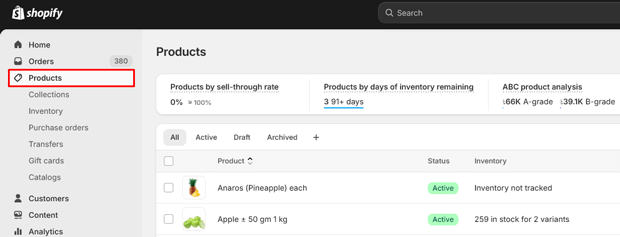
In the Inventory section, uncheck “Track quantity” (or allow purchase when out of stock).

Update your product title or description with a clear pre-order message (e.g., “Pre-Order: Ships November 2025”).
Consider adjusting the Add to Cart button text (requires theme customization).
Pros: No extra costs, simple to set up.
Cons: Limited customization, no automated notifications, and harder to manage at scale.
Option 2: Using Shopify Pre-Order Apps
For a more professional and automated setup, pre-order apps are the best choice. They allow customization, partial payments, automated emails, and clear messaging at checkout.
Some top-rated Shopify pre-order apps include:
- Pre-Order Now by Website on Demand – Allows flexible pre-order rules, button customization, and automated tagging.
- Timesact Pre-Order & Back in Stock – Great for merchants who want “pre-order + notify me” functionality.
- PreOrder Wolf – Simple and cost-effective option for small stores.
- Globo Pre-Order – Robust features including mixed cart checkout and countdown timers.
Best Practices for Pre-Orders on Shopify
Setting up pre-orders is only half the battle. To maximize conversions and trust, follow these proven best practices:
1. Be Transparent About Shipping Dates
Always include estimated shipping or delivery windows in the product description. Misleading timelines can hurt trust and increase refund requests.
2. Offer Incentives
Encourage early adoption with:
- Discounts for pre-orders
- Free shipping
- Limited-edition bonuses
3. Automate Customer Notifications
Use email or SMS to keep customers updated on product progress and shipping timelines. Transparency reduces support tickets and improves retention.
4. Enable Partial Payments
Allow customers to pay a deposit upfront and the rest before shipping. This reduces friction while still validating demand.
5. Leverage Urgency & Scarcity
Highlight limited quantities or exclusive benefits (e.g., “Only 500 units available for pre-order”) to drive quicker conversions.
Freequently Asked Questions
Can you do pre-orders directly in Shopify without an app?
Yes, but customization is limited. Apps make the process smoother and more scalable.
Do pre-orders help cash flow?
Absolutely. They allow you to collect revenue before ordering inventory, reducing upfront capital risk.
How do I customize the “Add to Cart” button to say “Pre-Order”?
This requires a small theme code edit or installing a pre-order app that automatically updates button text.
Are pre-orders risky?
The main risk is not meeting delivery timelines. Always set realistic expectations and keep customers informed.
Can customers pay partially for pre-orders on Shopify?
Yes, but only through apps that support partial payments. Shopify alone doesn’t offer this feature natively.
Conclusion: Should You Set Up Pre-Orders on Shopify?
If you’re launching a new product, testing demand, or managing limited inventory, Shopify pre-orders are one of the smartest strategies you can implement.
With the right setup, whether manual or app-powered, you can build hype, secure sales, and protect your bottom line.
By being transparent, incentivizing early buyers, and automating communication, you’ll not only boost conversions but also strengthen long-term customer trust.
Whether you’re a small Shopify merchant or a growing DTC brand, setting up pre-orders is no longer optional—it’s a competitive advantage.