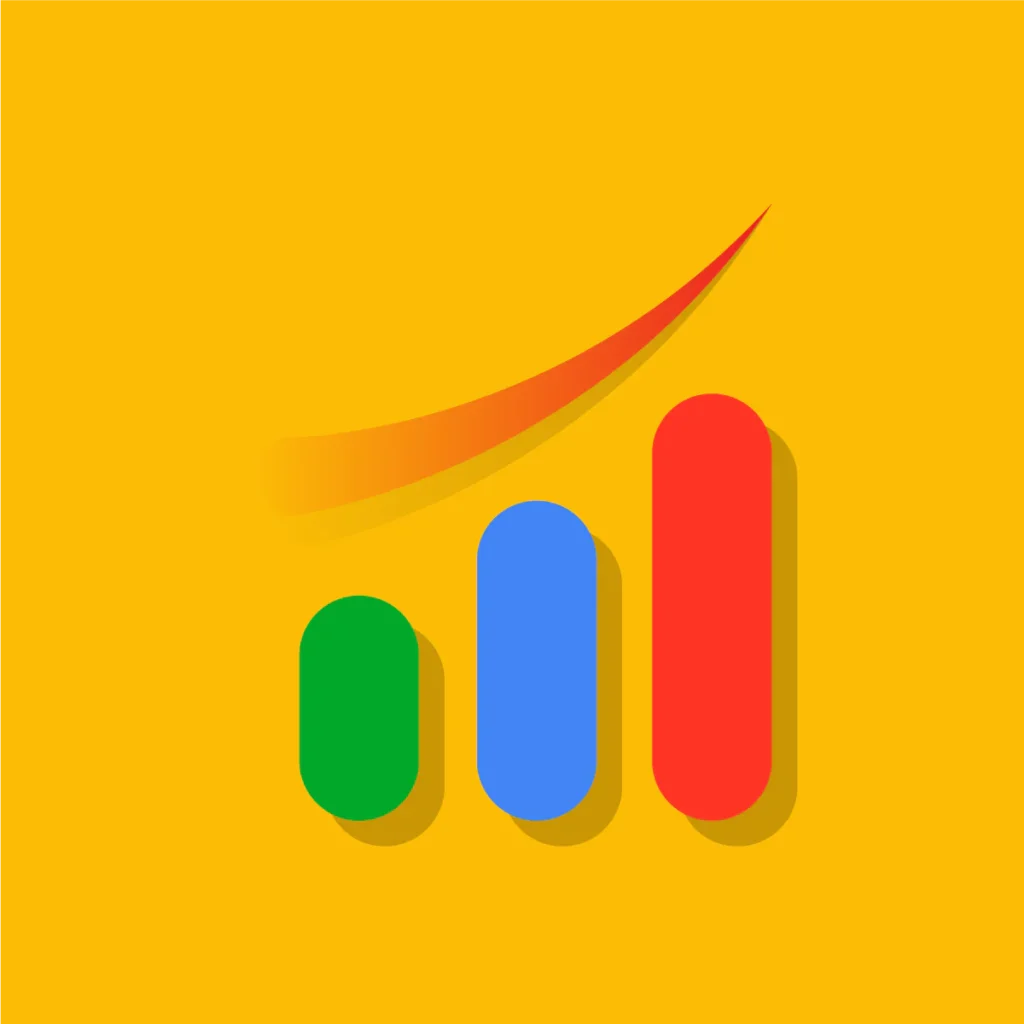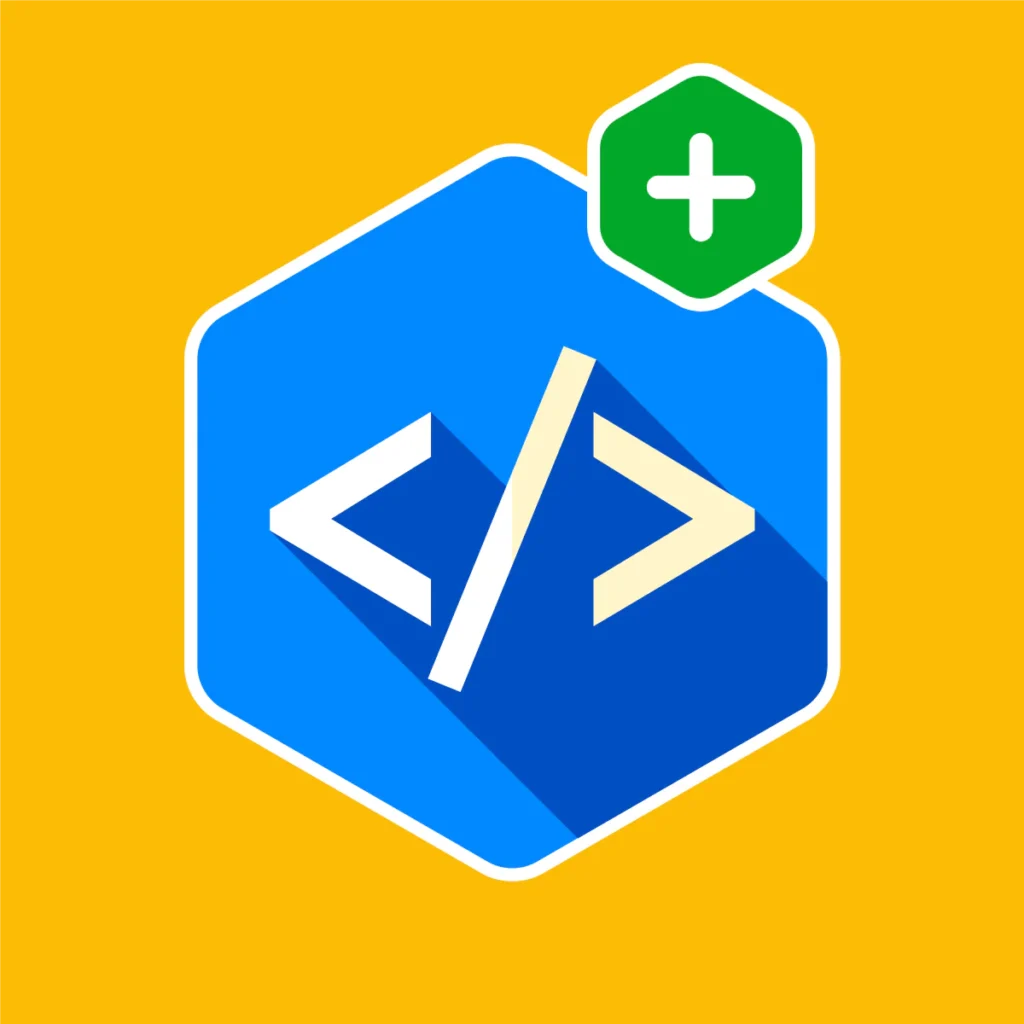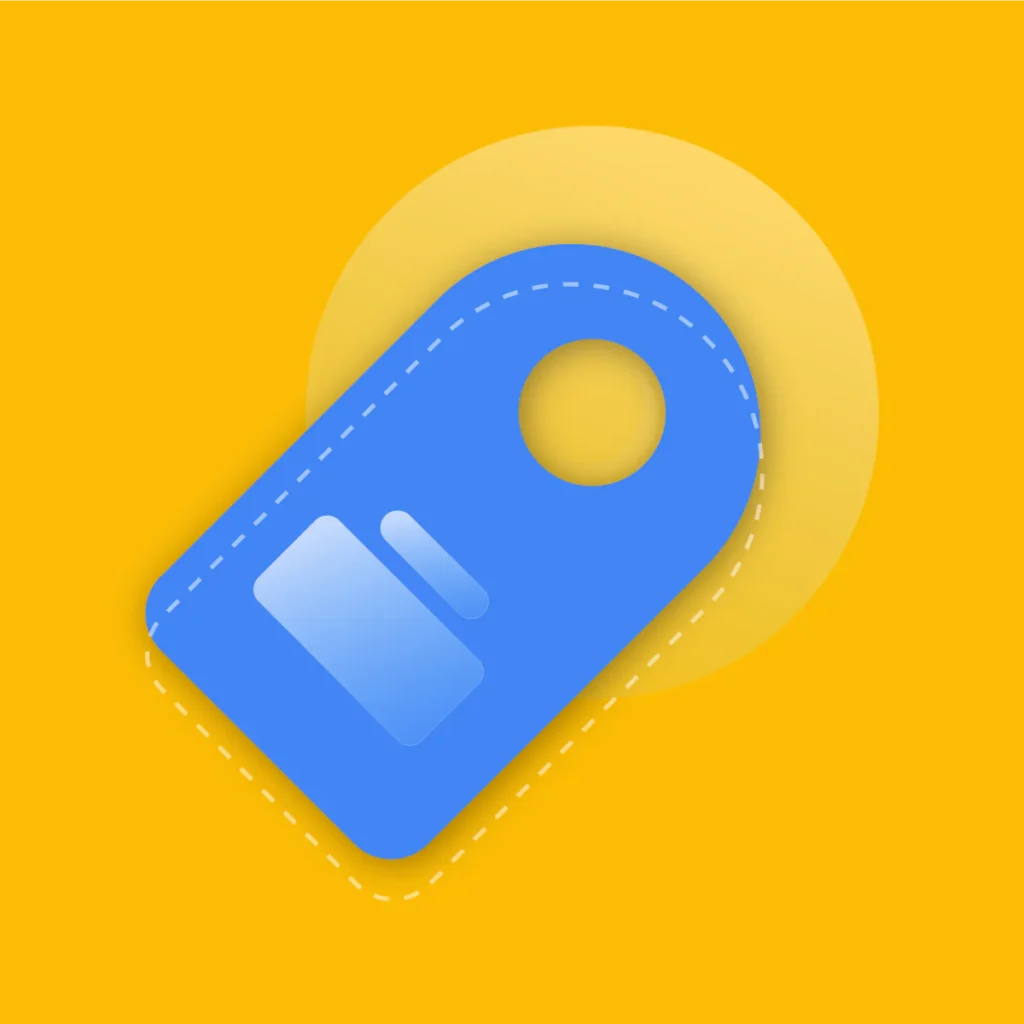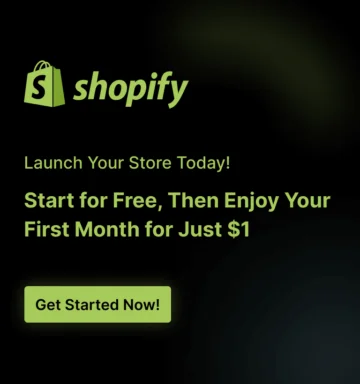You’re doing everything right. You’ve crafted the perfect ad creative, written compelling copy, and meticulously targeted your ideal audience.
The clicks are rolling in, your Facebook Ads Manager is showing activity, but when you look at your Shopify dashboard… silence.
The sales just aren’t matching the ad spend, and your Return on Ad Spend (ROAS) is starting to look grim.
If this scenario sounds painfully familiar, you’re not alone. This disconnect between Facebook Ads and Shopify sales is one of the most common and frustrating challenges for e-commerce entrepreneurs.
This is where a systematic Facebook ads campaign analysis becomes your most powerful tool. Understanding how to properly diagnose your Facebook ads campaign is no longer a “nice-to-have” skill, it’s essential for survival and growth.
By the end of this post, you’ll have a clear framework to identify tracking issues, analyze performance accurately, and finally understand why your Facebook ads are not converting so you can fix the root cause and scale your business profitably.
Key Takeaways from This Guide
- Learn to identify and fix common issues with your Meta Pixel and Conversions API (CAPI) setup, the foundation of all accurate reporting.
- Understand why discrepancies exist between Facebook and Shopify reports and how to reconcile them for a single source of truth.
- Move beyond surface-level metrics like clicks and learn to analyze the entire customer journey, from ad view to purchase, to find exactly where potential buyers are dropping off.
- Gain confidence in reading your Facebook Ads Manager, understanding what metrics like CTR, CPC, and ROAS truly mean for your Shopify store’s bottom line.
- Turn your diagnosis into action. We’ll cover Facebook ads conversion rate optimization techniques based on solid data, not guesswork.
Why Your Facebook Ads May Not Be Performing in Shopify
Before we dive into the “how-to,” it’s crucial to understand the “why.” When a campaign underperforms, merchants often jump to blaming the ad creative or the audience targeting. While those are important factors, the more insidious culprit is often faulty data infrastructure. If you can’t trust your data, you can’t make informed decisions.
Common Tracking Problems: The Silent Campaign Killers
The entire system of Facebook ads conversion tracking relies on signals sent from your Shopify store back to Meta’s servers. When a user takes an action (views a product, adds to cart, purchases), a signal is fired.
If this signaling system is broken, Facebook’s algorithm can’t learn who your best customers are, and you can’t accurately attribute sales to your campaigns.
Here are the most common tracking breakdowns:
Missing or Misconfigured Meta Pixel:
The Meta Pixel is a snippet of code that lives on your website. It’s the frontline of data collection, capturing user actions directly from their browser.
A missing, duplicated, or improperly configured pixel is the most frequent cause of tracking failure. It might not be firing on all pages, or it might be sending incorrect information.
Conversions API (CAPI) Not Set Up
With the rise of ad-blockers, cookie restrictions, and Apple’s iOS 14+ updates, browser-side tracking (the Pixel) is less reliable than ever. The Facebook Conversions API is the solution.
It creates a direct, server-to-server connection between Shopify and Facebook, bypassing browser limitations. Not having CAPI set up means you could be missing a significant chunk of conversion data.
Ad Attribution Delays and Mismatches:
Facebook and Shopify attribute sales differently. Facebook uses an “attribution window” (e.g., 7-day click, 1-day view), meaning it will claim credit for a sale if a user clicked an ad within 7 days or viewed it within 1 day before purchasing.
Shopify, on the other hand, typically uses a “last click” model. This fundamental difference often leads to reporting discrepancies that can be confusing if you don’t know what you’re looking for.
Recommended Blogs For You:
👉 How to Write Facebook Ad Copy for Shopify Products
👉 Facebook Ads for Shopify: Complete Marketing Guide
👉 Content Marketing for Shopify: Complete Strategy Guide
👉 How to Add a Free Shipping Progress Bar in Shopify
The Impact on Your ROI and Marketing Decisions
These tracking issues aren’t just technical annoyances; they have severe, real-world consequences for your business.
- Inaccurate Conversion Data: If you can’t trust your conversion numbers, you can’t calculate your true Return on Ad Spend (ROAS). You might be turning off a profitable campaign because it looks like it’s losing money, or worse, scaling a campaign that is secretly unprofitable.
- Wasted Ad Spend: Facebook’s algorithm relies on conversion data to optimize your campaigns. It needs to see who is purchasing to find more people like them. If your event tracking in Facebook ads is broken, the algorithm is learning from incomplete or incorrect data, causing it to show your ads to the wrong people and wasting your budget.
- Misleading Performance Insights: You might see a high Click-Through Rate (CTR) and assume an ad is a winner. But without accurate conversion data, you don’t know if those clicks are leading to sales.
5-Step Guide to Diagnose Your Facebook Ads Campaign in Shopify
Now, let’s roll up our sleeves and begin the 5-step diagnostic process to fix this.
Step 1: Conduct a Check on Your Meta Pixel Setup
Your first port of call is the foundation of browser-side tracking: the Meta Pixel. Even with the Conversions API in place, a healthy Pixel is vital for audience building, retargeting, and real-time event tracking.
How to Verify Your Pixel Installation in Shopify
Shopify makes the initial setup relatively easy, but it’s just as easy for things to go wrong during theme changes or app installations.
- Find Your Pixel ID: In your Facebook Events Manager, go to Data Sources, and select your Pixel. Your Pixel ID is a long string of numbers located just under its name. Copy this ID.
- Check Your Shopify Integration: In your Shopify Admin, open the Pixee Multi Pixel & Meta Ads App. Check the app dashboard for your pixel list. If the list is blank or shows the wrong pixel, that’s your first issue. To fix it, simply add the correct Facebook Pixel to ensure accurate tracking.
- Check Event Tracking: To verify, open the Pixee Multi Pixel & Meta Ads App in your Shopify Admin, navigate to the Events section, and review the list. Confirm that all the necessary events are enabled and properly marked for tracking.
- Use the Meta Pixel Helper Tool: This is a non-negotiable step. Install the “Meta Pixel Helper” extension for Google Chrome. Navigate to your Shopify store and browse through it like a customer.
- On your Homepage: The Pixel Helper icon should turn blue and show a “PageView” event.
- On a Product Page: It should show “PageView” and “ViewContent” events.
- When you Add to Cart: It should fire an “AddToCart” event.
- When you Initiate Checkout: It should fire an “InitiateCheckout” event.
- On your Thank You Page: This is the most critical one. It must fire a “Purchase” event, ideally with the correct currency and value.
Step- 2: Common Pixel Errors and How to Fix Them
While using the Pixel Helper, you might see yellow or red warnings. Here’s what they mean:
- Duplicate Pixels Found: This often happens when you’ve added the pixel code manually to your theme’s liquid files and also pasted the ID into Pixee Multi Pixel & Meta Ads app. The fix is to remove the manually added code.
- Pixel Did Not Fire: If the Pixel Helper icon remains grey on a specific page (like your product page), it means the pixel code isn’t present. Make sure the Pixee Multi Pixel & Meta Ads App is properly activated in your Shopify store before proceeding
- Event Is Missing a Parameter (e.g., Value on Purchase): A yellow warning on a “Purchase” event might indicate it’s not capturing the order value or currency. This severely hinders your ability to calculate ROAS.
A clean bill of health from the Meta Pixel Helper, with green checkmarks on all key funnel events, means you can confidently move to the next step.
Step 3: Verify Your Conversions API (CAPI) Integration
If the Meta Pixel is your scout on the ground (the browser), the Conversions API is your direct intelligence line to headquarters (the server). In today’s privacy-centric digital landscape, you cannot rely on the Pixel alone. Server-side tracking for Facebook ads is mandatory for accurate measurement.
What is CAPI and Why It’s Crucial for Shopify
The Conversions API sends event data directly from your Shopify server to Facebook’s server. This has two massive advantages:
- It’s More Reliable: It’s unaffected by ad blockers, browser crashes, or cookie-blocking policies like Apple’s App Tracking Transparency (ATT). This means you capture conversions that the Pixel would otherwise miss.
- It’s More Secure: You are in control of what data is shared, providing a more secure and robust data connection.
Without CAPI, you are likely under-reporting your conversions by 15-30% or even more, leading to a skewed understanding of your campaign performance.
Setting Up and Testing Server-Side Tracking in Shopify
Shopify has made the basic setup straightforward through its native “Facebook & Instagram” sales channel.
- Setup via Pixee App: When setting up the pixel in the Pixee Multi Pixel & Meta Ads App, always enable the server-side event tracking option and make sure to enter the correct access token. This ensures that all events are tracked accurately and sent directly from your server
- Verify Events in Events Manager: Go back to your Facebook Events Manager. You should see events coming in. Click on an event like “Purchase.” You will see a breakdown of how the event was received. You should see data coming from both “Browser” (your Pixel) and “Server” (your CAPI). If you only see “Browser,” your CAPI is not working correctly.
- Check for Deduplication: Facebook is smart enough to recognize if the same event (e.g., the same purchase) is sent from both the Pixel and CAPI. It uses event parameters to “deduplicate” them, so you don’t double-count. In Events Manager, you should see that events are being processed and deduplicated properly. If they aren’t, it points to a setup issue where the event data from both sources doesn’t match perfectly.
Step 4: Analyze Your Ad Campaign Performance Correctly
With your tracking infrastructure verified, you can now trust the data flowing into your Facebook Ads Manager. But data is useless without correct interpretation. Here’s how to analyze Facebook ads performance Shopify merchants need to know.
Using the Right Metrics in Facebook Ads Manager
Don’t get lost in a sea of columns. Focus on the metrics that tell the story of the customer journey. Customize your columns to show this funnel:
- Reach & Impressions: How many people are seeing your ad?
- Cost Per 1,000 Impressions (CPM): How much does it cost to show your ad 1,000 times? A high CPM can indicate intense competition for your audience.
- Click-Through Rate (CTR – Link): Of the people who see your ad, what percentage clicks the link to your store? This measures the creative’s effectiveness at grabbing attention. A low CTR (e.g., below 1%) often signals an issue with your ad creative, copy, or audience targeting.
- Cost Per Click (CPC – Link): How much are you paying for each click? This is a direct measure of your ad’s efficiency.
- Content Views / Landing Page Views: How many people who clicked actually landed on your product page and let it load? A big drop-off between clicks and landing page views points to a slow-loading website.
- Adds to Cart: The first major step of user intent.
- Initiates Checkout: A high-intent action.
- Purchases: The ultimate goal.
- Cost Per Purchase (CPA): How much ad spend does it take to get one sale? This is a critical profitability metric.
- Purchase ROAS (Return On Ad Spend): For every dollar you spend on ads, how many dollars in revenue do you get back? This is the king of all metrics. A ROAS of 3.0 means you made $3 for every $1 spent.
Tools to Simplify Facebook Ads Diagnosis on Shopify
If you’re struggling to diagnose your Facebook Ads campaigns or want to identify areas for improvement, you can easily do this with Pixee ‑ Multi Pixel & Meta Ads, a powerful tool designed for effortless campaign analysis.
Follow these steps to analyze your Facebook Ads using Pixee:
Install the Pixee Multi Pixel & Meta Ads App from the Shopify App Store.
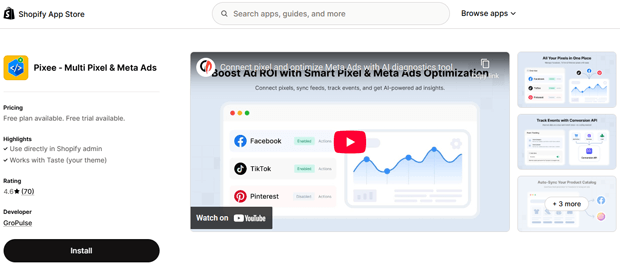
Activate the app in your Store.
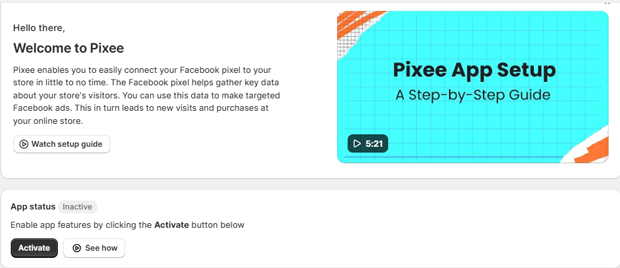
Navigate to the diagnostic tool within the Pixee app dashboard.
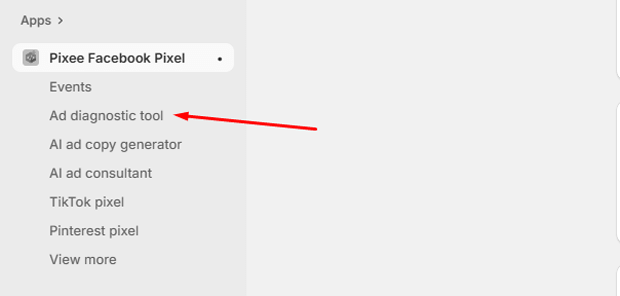
Sign in with your Facebook account to grant the app access to your ad campaigns.
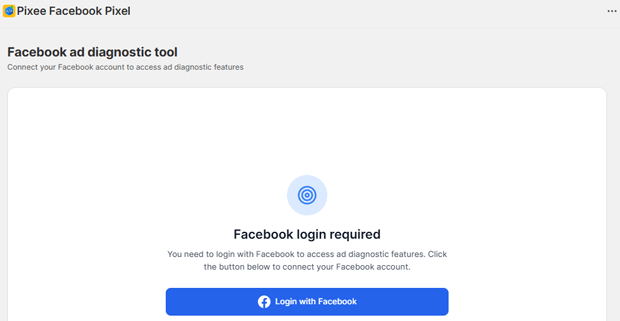
Choose the specific Facebook Ads campaign you want to analyze.
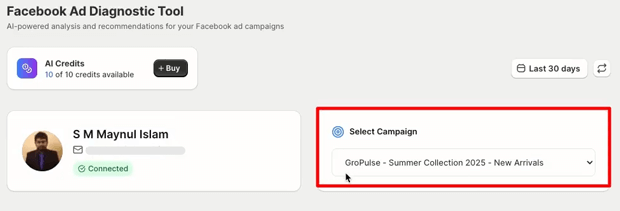
Click the “Run AI Diagnostic Analysis” button to start the analysis.
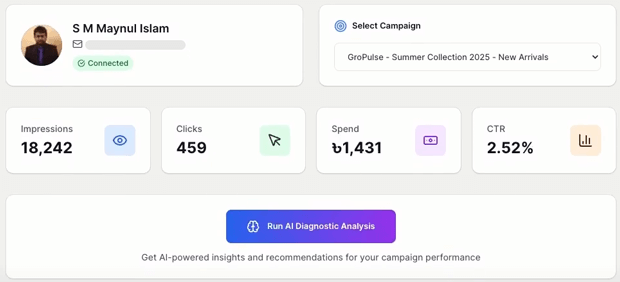
Once the analysis is complete, review the generated report to see detailed campaign insights.
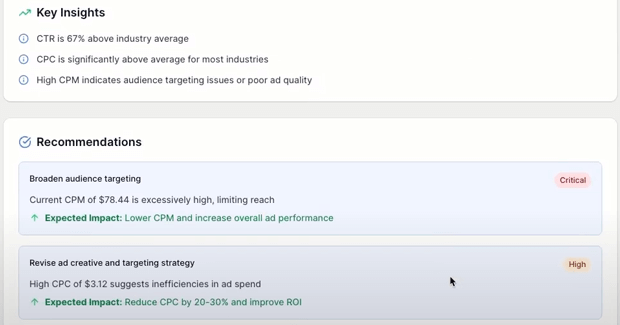
The AI tool will also provide actionable recommendations for optimizing your ads and improving performance.
With Pixee, diagnosing Facebook Ads campaigns becomes fast, accurate, and actionable even if you don’t have extensive analytics experience.
Step 5: The Funnel Analysis for Conversion Tracking
By arranging your columns in this order, you can perform a powerful funnel analysis right inside Ads Manager.
- Big Drop from Clicks to Landing Page Views? Your site speed is likely the problem.
- Lots of Landing Page Views but Few Adds to Cart? The issue could be your product page. Is the price too high? Are the descriptions unclear? Are there not enough high-quality images or reviews?
- Many Adds to Cart but Few Initiated Checkouts? Something in your cart experience is causing friction. Maybe it’s an unexpected shipping cost or a required login.
- Many Initiated Checkouts but Few Purchases? The problem lies in your checkout process. Is it too long? Are you not offering the right payment options (like Shop Pay or PayPal)? Are there technical glitches?
This analysis helps you move from “my ads aren’t working” to “I have a 70% drop-off between Add to Cart and Initiate Checkout, likely due to unexpected shipping fees displayed at that stage.” That’s an actionable insight.
Diagnose the Most Common Issues
Now let’s tackle the two most common and frustrating problems head-on, using the framework we’ve built.
Scenario 1: My Ads Get Clicks, But No Conversions
This is the classic “why Facebook ads not converting” problem. If your tracking is confirmed to be working (Steps 1 & 2), the issue lies somewhere between the ad and the checkout button.
Diagnostic Checklist:
- Ad Scent & Message Match: Does your landing page look and feel like the ad that brought the user there? If your ad features a blue dress, the link should go directly to the product page for that blue dress, not your homepage or a general category page. The messaging, offer, and visuals must be consistent.
- Landing Page Experience: Review the page from the perspective of a first-time visitor.
- Mobile-First: Is it easy to navigate and read on a smartphone? The vast majority of Facebook traffic is mobile.
- Page Speed: Use Google’s PageSpeed Insights. A slow site kills conversions.
- Clear Call-to-Action (CTA): Is the “Add to Cart” or “Buy Now” button obvious and compelling?
- Trust Signals: Do you have customer reviews, trust badges (secure checkout, money-back guarantee), and professional product photography?
- Offer-Audience Mismatch: Are you sure you’re showing the right offer to the right people? An ad for a high-ticket item shown to a cold audience focused on impulse buys is unlikely to convert immediately. Your offer might not be compelling enough for the temperature of the traffic you’re sending to it.
Scenario 2: Huge Discrepancies Between Shopify and Facebook Reports
You see 10 purchases reported in Facebook Ads Manager, but only 4 in your Shopify Analytics for that day. This is a classic Shopify ads attribution tracking problem.
Diagnostic Checklist:
- Check Your Attribution Window: In Ads Manager, what is your attribution setting? (e.g., 7-day click, 1-day view). This means Facebook will take credit for a sale if the user clicked an ad up to 7 days prior. The user might have clicked your ad on Monday, thought about it, then came back directly to your site on Wednesday to buy. Facebook attributes this sale to the ad; Shopify attributes it to a “Direct” visit. Neither is wrong; they just measure differently.
- Account for View-Through Conversions: Facebook also tracks “view-through” conversions. Someone might see your ad, not click, but later search for your brand and buy. Facebook’s 1-day view attribution would credit the ad. Shopify would not.
- Verify CAPI is Working: This is the most important check. If your CAPI is not set up, you’re missing the data from users on iOS 14.5+ who opted out of tracking. This is a massive source of discrepancies. A properly configured CAPI dramatically reduces this gap.
- Cross-Device Conversions: A user might click an ad on their phone during their commute but complete the purchase on their desktop at home. The Pixel alone can’t track this, but a logged-in Facebook user can be tracked across devices, leading to Facebook reporting a conversion that Shopify can’t link to the initial ad click.
The goal is not to get the numbers to match perfectly—they never will. The goal is to understand why they are different and to use Facebook’s data as your primary source of truth for optimizing ad performance, knowing it captures a broader view of the customer journey.
Optimize Your Facebook Ads for Shopify Based on Your Diagnosis
Diagnosis is pointless without action. Now that you’ve identified the weak points, it’s time to implement a data-driven Facebook ads conversion rate optimization strategy.
- If Tracking Was the Issue: With your Pixel and CAPI now firing correctly, give your campaigns 3-5 days to gather new, accurate data. You’ll likely see an immediate improvement in reported ROAS. Let Facebook’s algorithm relearn with this better data before making drastic changes.
- If Funnel Drop-offs Were the Issue:
- Product Page Drop-off: A/B test your product descriptions, add more social proof (reviews, UGC), improve image quality, or clarify your value proposition.
- Cart/Checkout Drop-off: Implement an abandoned cart flow with emails or SMS. Simplify your checkout process—remove unnecessary fields. Be transparent about shipping costs upfront. Offer express payment options like Shop Pay, Apple Pay, and PayPal.
- If Ad Performance Was the Issue:
- Low CTR: Your creative isn’t resonating. Test new images, videos, and headlines. Your first three lines of ad copy are the most critical—make them count.
- High CPC: Your audience may be too broad or too competitive. Try layering interests or creating Lookalike Audiences from high-quality source data (like your Purchase events, which are now tracking accurately!).
Practical Tips & Best Practices
- Use UTM Parameters: Use URL parameters on your ads to better track campaign performance inside Google Analytics and Shopify, giving you another data point to cross-reference.
- Don’t Make Hasty Decisions: Give the algorithm at least 72 hours after making a significant change before judging its performance. Daily fluctuations are normal.
- Set Up Custom Conversions: If you want to track a specific action that isn’t a standard event (like a newsletter signup from a specific landing page), create a custom conversion in Events Manager.
- Regularly Audit Your Setup: Don’t “set it and forget it.” Perform this 5-step diagnostic check at least once a quarter, or after installing new apps or changing your store’s theme.
Frequently Asked Questions
How do I quickly check if my Facebook Pixel is working in Shopify?
The easiest and most effective way is to use the free “Meta Pixel Helper” extension for the Google Chrome browser. Install it, visit your Shopify store, and click through the customer journey (view a product, add to cart, etc.). The extension’s icon will turn blue and show you which specific events are firing correctly on each page. A green checkmark indicates a successful event, while yellow or red icons signal an error that needs investigation.
What is the difference between the Meta Pixel and the Conversions API (CAPI)?
Think of them as two different messengers telling Facebook what’s happening on your site. The Meta Pixel is a browser-side tool; it sends information from the customer’s web browser directly to Facebook. It’s fast but can be blocked by ad blockers and iOS 14+ privacy settings. The Facebook Conversions API is a server-side tool; it sends information from your Shopify server directly to Facebook’s server. This connection is more reliable and secure, capturing data the Pixel might miss. Using both together provides the most complete and accurate picture of your campaign performance.
Why are my Shopify sales not matching my Facebook Ads reports?
This is a very common issue caused primarily by different attribution models. Facebook uses an attribution window (e.g., 7-day click) and can track users across devices, so it may claim credit for a sale days after the initial ad click.
Shopify typically uses a last-click model, attributing the sale to the final source the customer came from before buying. Other factors include view-through conversions (counted by Facebook, not Shopify) and data loss from ad blockers if your Conversions API isn’t properly set up.
The goal isn’t a perfect match but understanding the data from both platforms.
How long should I let a Facebook ads campaign run before I start diagnosing its performance?
You should wait until the campaign has exited the “Learning Phase.” This typically requires about 50 optimization events (e.g., 50 purchases for a conversion campaign) within a 7-day period.
Diagnosing a campaign too early, while the algorithm is still learning, can lead to premature and incorrect conclusions. Give it at least 3-5 days to gather enough data to show meaningful trends in your funnel metrics.
Can server-side tracking (Conversions API) fix all my Facebook ads conversion problems?
No. Server-side tracking is a powerful tool to fix data accuracy problems. It ensures you are seeing a much clearer and more complete picture of how your ads are performing.
However, if your ads are still not converting after implementing CAPI, it means the problem lies elsewhere. CAPI will help you accurately diagnose the real issue, which could be your ad creative, audience targeting, landing page experience, or product offer.
It provides the clean data you need to solve the right problem.
Conclusion: Turn Data into Dollars
Learning how to diagnose a Facebook Ads campaign in Shopify is the dividing line between amateur advertising and professional, profitable marketing. By moving beyond surface-level metrics and systematically auditing your data pipeline—from the Pixel and CAPI to your funnel analysis and attribution—you transform yourself from a gambler into a strategist.