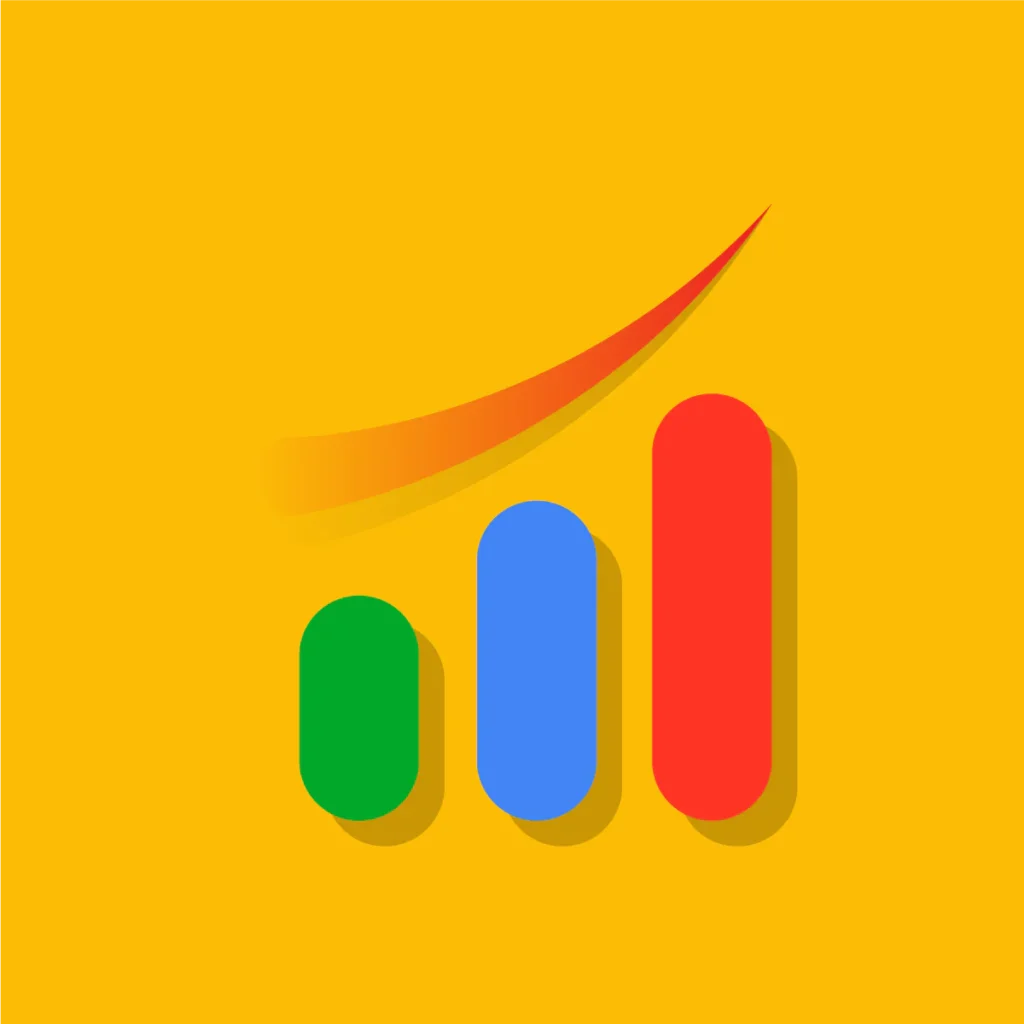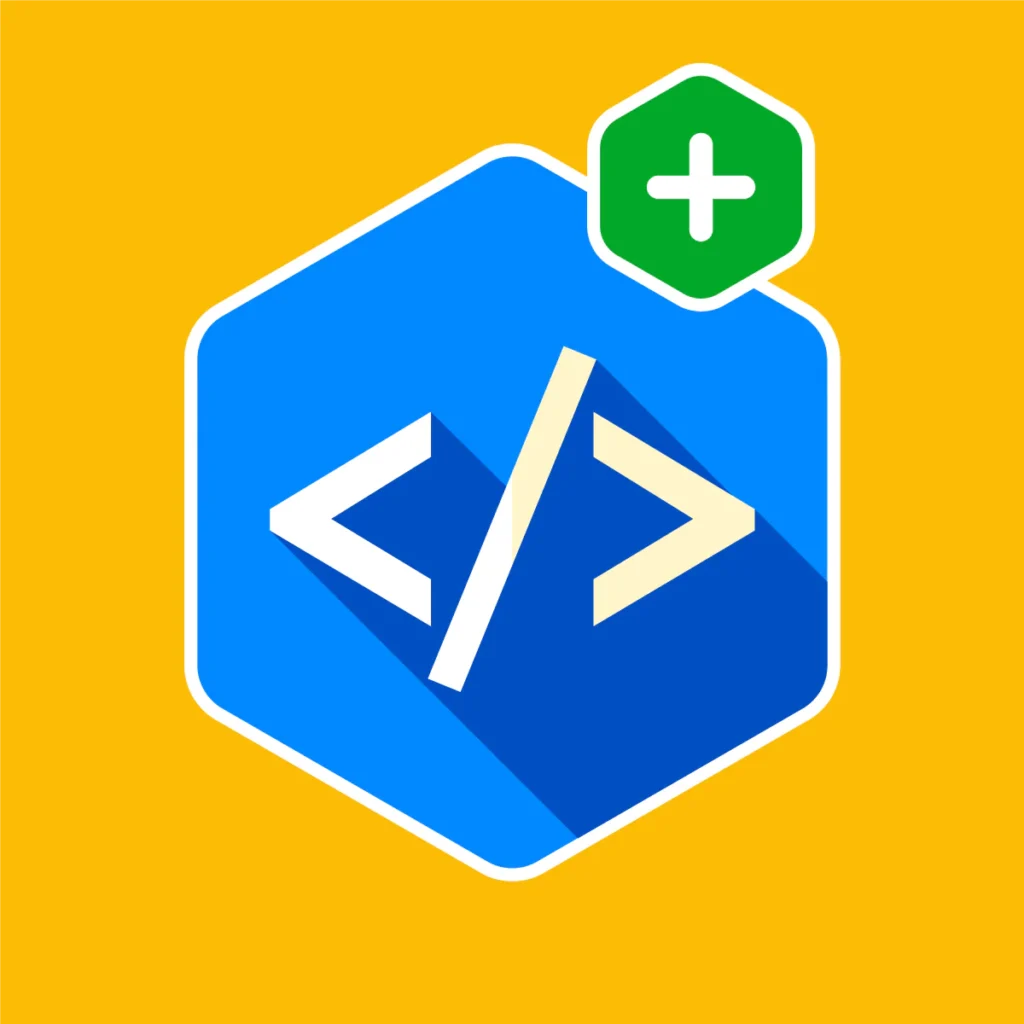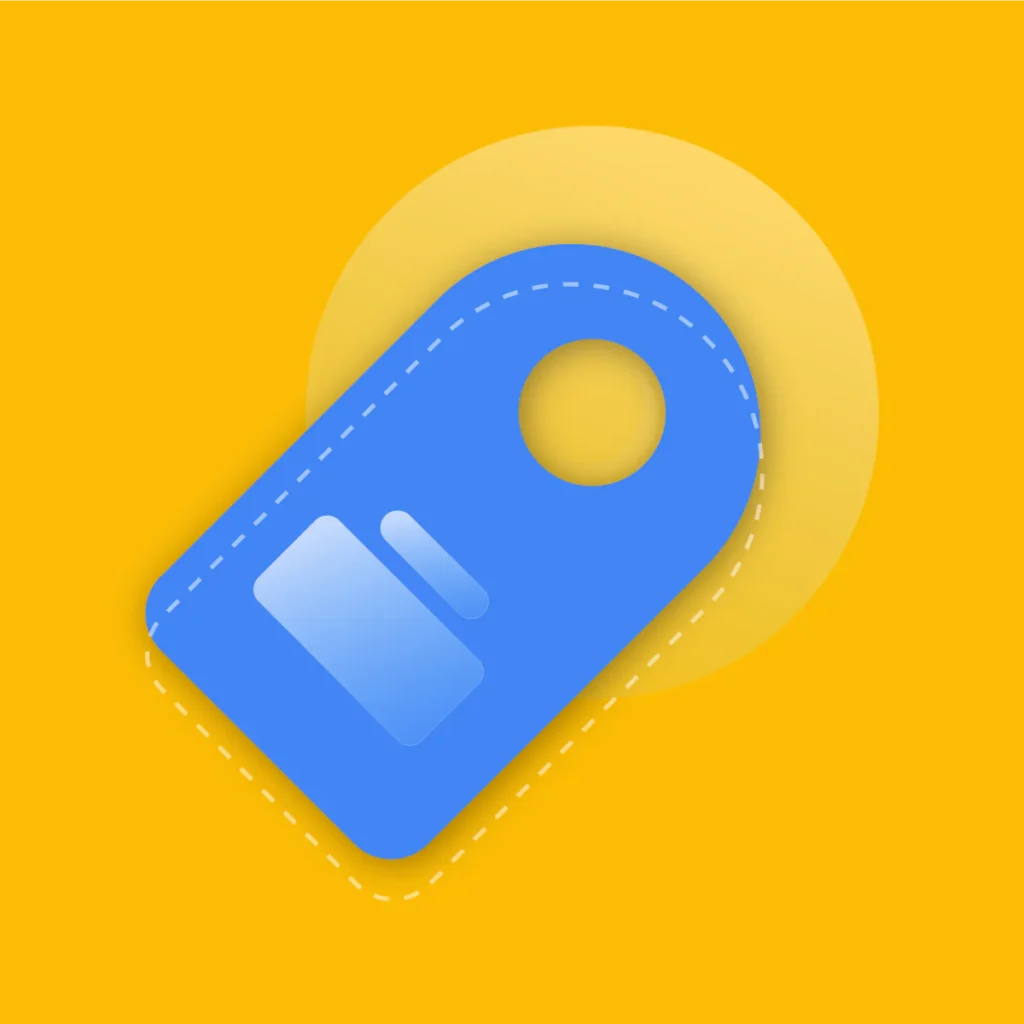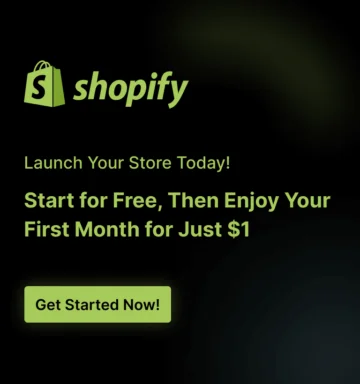Shopify schema markup isn’t just a technical tweak, it’s a growth lever.
If your product pages aren’t showing rich snippets in Google search results, you’re missing out on higher click-through rates, better visibility, and a serious edge over competitors.
But here’s the kicker: most Shopify merchants either implement schema incorrectly or not at all.
According to Backlinko, pages with rich results see a 58% higher CTR than standard listings. That’s an advantage you can’t afford to ignore.
Whether you’re an SEO expert or a Shopify store owner with zero coding skills, this guide will help you understand, implement, and optimize schema markup for Shopify like a pro.
Key Takeaways
- Unlock Rich Snippets: Discover how Shopify schema markup can skyrocket your product visibility in search results.
- Zero-Code vs. Advanced Implementation: Learn both no-code solutions and advanced Liquid code editing options.
- Prevent Schema Conflicts: Avoid the common trap of duplicate or conflicting structured data from apps and themes.
- Boost Trust & Sales: Leverage review and product data to build buyer trust before they even land on your site.
- Google’s E-E-A-T Alignment: Learn how schema supports Expertise, Experience, Authoritativeness, and Trust.
- Real Shopify Example: See how top-ranking Shopify stores structure their schema markup for max performance.
What is Schema Markup and Why It Matters for Shopify?
Schema markup (also known as structured data) is a type of microdata that helps search engines better understand your content. For Shopify stores, schema markup can provide Google with detailed information about:
- Products
- Reviews
- Prices
- Availability
- Breadcrumbs
- FAQs
- Articles/Blogs
- Events and local business data
By implementing the right schema types, your listings can display rich snippets—those visually enhanced search results that drive clicks and conversions.
Why You Need Schema Markup on Shopify
- Higher CTR: Rich results have a 30–58% higher CTR than non-rich snippets (Source: Milestone Research).
- Voice Search Optimization: Schema improves voice search results, now accounting for 27% of global mobile queries (Google).
- Faster Indexing: Structured data accelerates how Google crawls and understands your content.
- Improved SEO: Google prioritizes content it understands. Schema makes it crystal clear.
Types of Schema Markup for Shopify Stores
Let’s break down the essential schema types Shopify stores should prioritize:
Product Schema
Tells Google key details like name, brand, SKU, description, price, availability, and review ratings.
Review & AggregateRating Schema
Displays average star ratings in search results. Critical for social proof and higher CTR.
BreadcrumbList Schema
Improves site navigation in SERPs and enhances crawlability.
Article or BlogPosting Schema
Applies to your content marketing pages, great for ranking blog posts and guides.
FAQ Schema
Adds expandable Q&A content in search results, perfect for product or landing pages.
Offer Schema
Details specific offers or discounts tied to products or bundles.
Recommended Blogs for You:
👉 Shopify Product Page SEO: The Ultimate 2025 Optimization Guide
👉 10 Best Shopify SEO Apps Compared 2025
👉 Shopify SEO Strategy: Complete Guide to Ranking Higher
👉 Best Email Marketing Apps for Shopify in 2025
How to Implement Schema Markup for Shopify
There are two main approaches: Apps (No-Code) and Manual (Liquid Coding).
Method 1: Using Schema Apps for Shopify (No-Code)
If you’re not comfortable editing code, using a schema app is the easiest and safest way to implement structured data.
Here’s how to do it with the GP JSON‑LD Schema for SEO app. Step-by-Step Instructions:
1. Install the GP JSON‑LD Schema for SEO App
Visit the Shopify App Store. Search for GP JSON‑LD Schema for SEO. Click Install and complete the installation process.
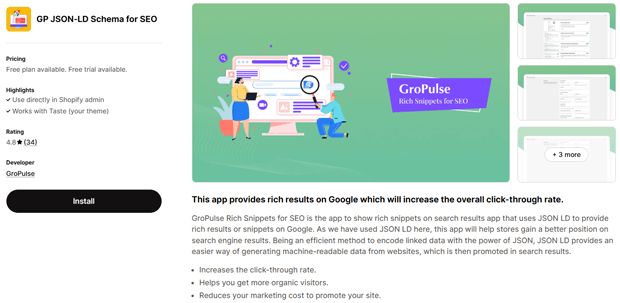
2. Configure The Schema Markup
Click on the Cofigure Schema button
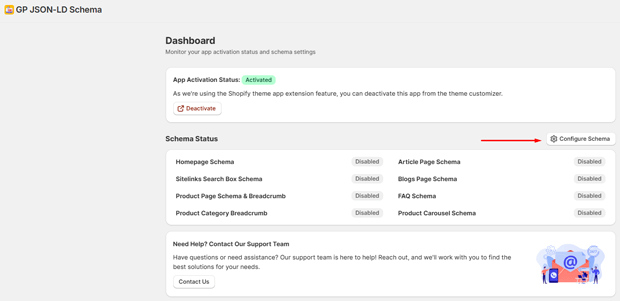
3. Enable and Configure Home Page Schema
Locate Home Page Schema. Click the Enable button.
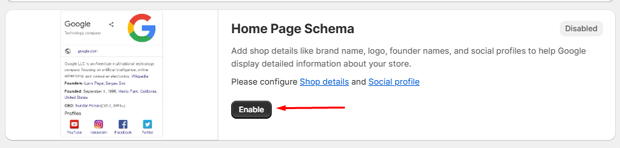
After enabling, click Configure to add essential information:
Store description
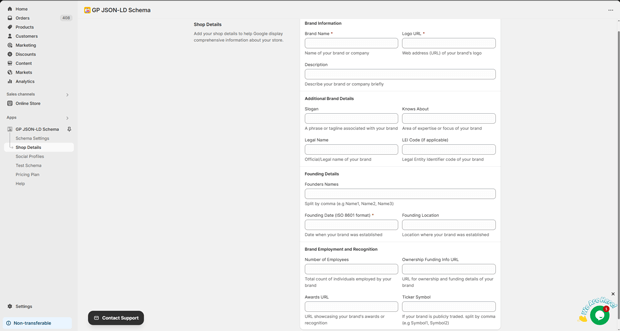
Social media profile links (Facebook, Twitter, LinkedIn, Instagram, etc.)
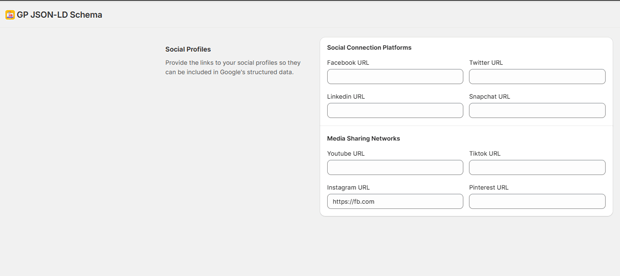
4. Enable Sitelinks Search Box Schema
Click Enable—this helps Google display a search box under your store’s search result.
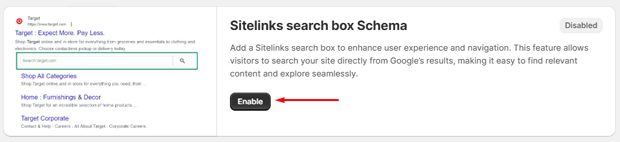
5. Enable and Configure Product Page & Breadcrumbs Schema
Go to Product Page Schema. Click Enable.
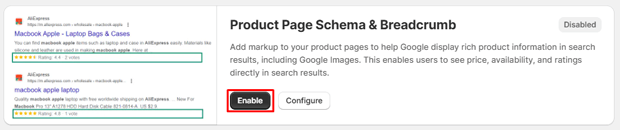
Then, click Configure.
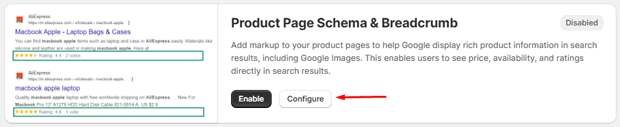
Select the product review app your store uses (e.g., Loox, Judge.me, Ali Reviews) so that review data can be included in your schema.
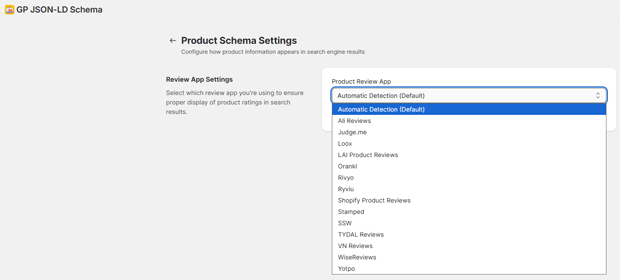
6. Enable Product Category Breadcrumb Schema
Click Enable, this helps Google understand and display the product’s category path.
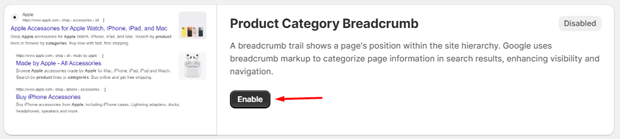
7. Enable Article and Blog Schema
Article Page Schema – for individual blog posts
Blogs Page Schema – for your blog listing page
These schemas help improve content discoverability and authority.
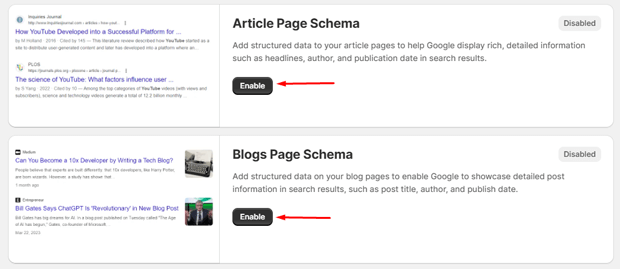
8. Enable Product Carousel Schema
Turn on Product Carousel Schema to allow Google to display your products in a scrollable carousel format on search results (if eligible).
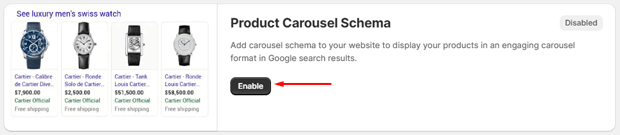
9. Enable and Configure FAQ Schema
Scroll to the FAQ Schema section. Click Enable.
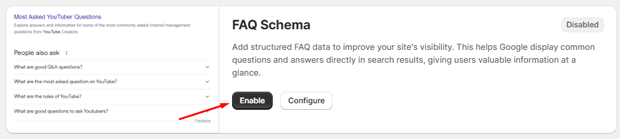
Then click Configure.
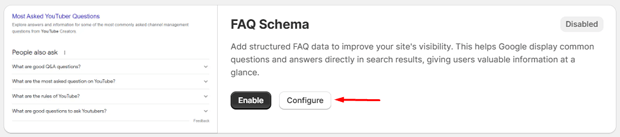
Click on the Add FAQ Schema Button
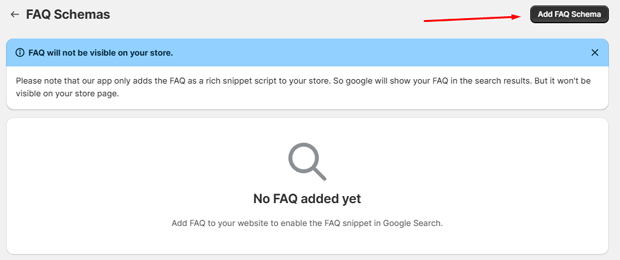
Enter the URL of the Shopify page where you want to display the FAQ schema (e.g., product page, about page, or a dedicated FAQ page).
Add your questions and answers in the form fields provided.
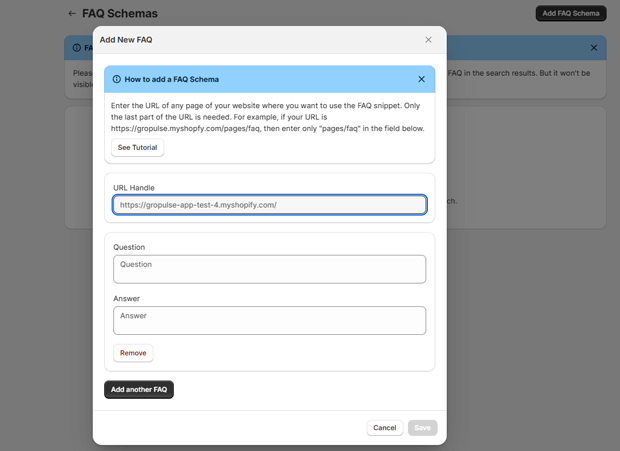
To add multiple FAQs for different pages, repeat this process and create a new schema entry.
Click Save to apply the changes
Method 2: Manual Schema Markup with Liquid (Advanced)
For developers or merchants who want full control.
Where to Add Schema in Shopify:
- product.liquid
- theme.liquid
- product-template.liquid
Example Product JSON-LD Schema:
<script type="application/ld+json">
{
"@context": "https://schema.org/",
"@type": "Product",
"name": "{{ product.title }}",
"image": "{{ product.featured_image | img_url: 'master' }}",
"description": "{{ product.description | strip_html | truncatewords: 50 }}",
"sku": "{{ product.sku }}",
"brand": {
"@type": "Brand",
"name": "{{ product.vendor }}"
},
"offers": {
"@type": "Offer",
"priceCurrency": "{{ shop.currency }}",
"price": "{{ product.price | money_without_currency }}",
"availability": "https://schema.org/{% if product.available %}InStock{% else %}OutOfStock{% endif %}"
}
}
</script>Tips:
- Always validate your code using Google’s Rich Results Test.
- Avoid duplicate schema markup from apps and themes.
- Make sure your schema reflects real-time inventory and pricing.
How to Check Your Current Shopify Schema Markup
Before making changes, analyze what’s already there. Shopify themes like Dawn or Debut often include basic product schema—but it’s usually incomplete.
Use These Free Tools:
Common Shopify Schema Markup Mistakes to Avoid
- Duplicate Markup from both theme and apps
- Outdated or incorrect schema types
- Missing critical fields like offers, availability, or aggregateRating
- Invalid JSON syntax
- Forgetting blog schema if you run a content-heavy store
Freequently Asked Questions
What is the best Shopify schema app?
JSON-LD for SEO is widely recommended for its compliance, updates, and one-time fee structure.
Can I use multiple schema apps on Shopify?
No. Using multiple apps often leads to duplicate structured data, which can confuse Google.
Does schema markup improve Shopify SEO?
Yes. Schema enhances how Google understands and ranks your pages, particularly for rich results.
How long does it take for schema to appear in search results?
Usually 1–4 weeks, depending on crawl frequency and site authority.
Is schema required for Google Merchant Center?
Yes. Accurate schema helps prevent product disapproval and feeds errors in GMC.
Final Thoughts: Future-Proof Your Shopify Store with Schema
Schema markup is no longer optional, it’s essential. With the rise of AI-driven search and Google’s SGE (Search Generative Experience), having structured data ensures your content is machine-readable and user-friendly.
By implementing Shopify schema markup properly, whether with apps or manual code, you’re setting your store up for better rankings, more traffic, and higher conversions.
Remember: search visibility isn’t just about keywords. It’s about clarity, structure, and trust, and schema delivers all three.