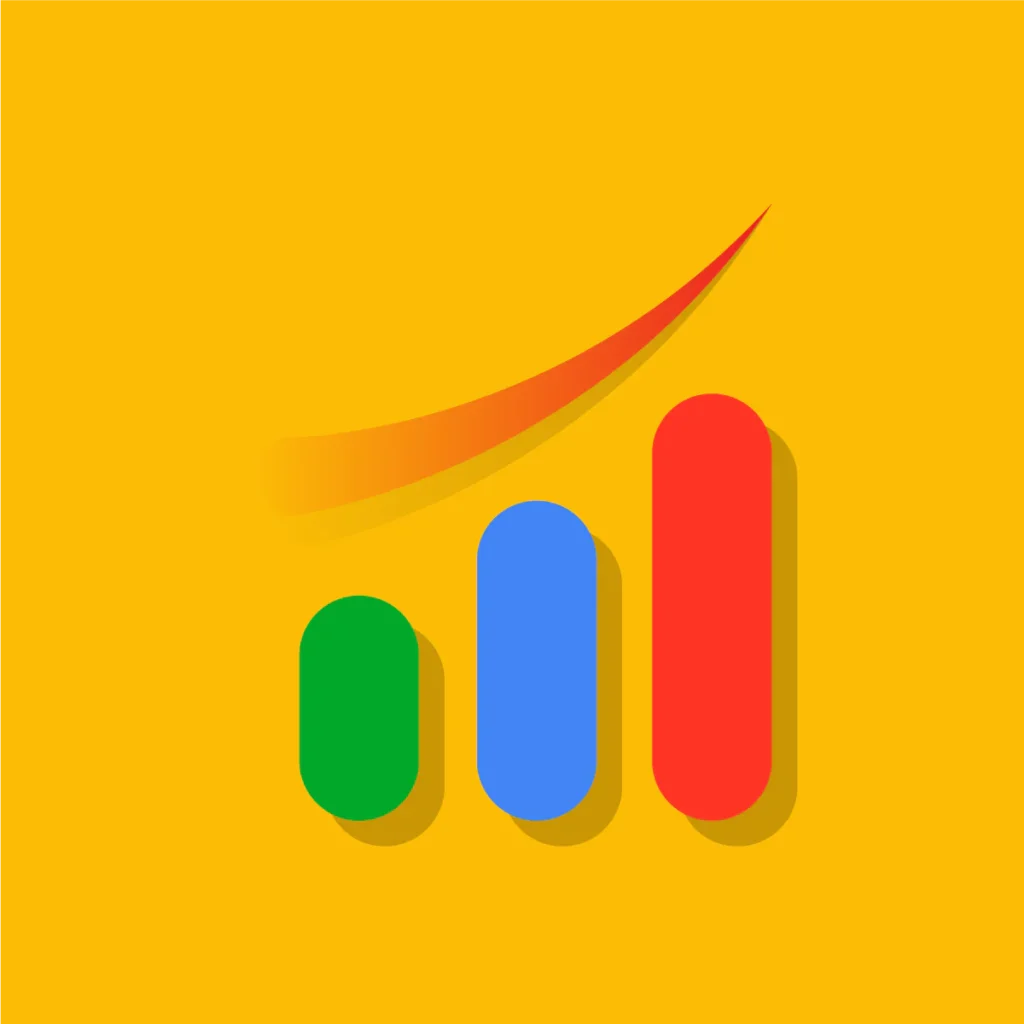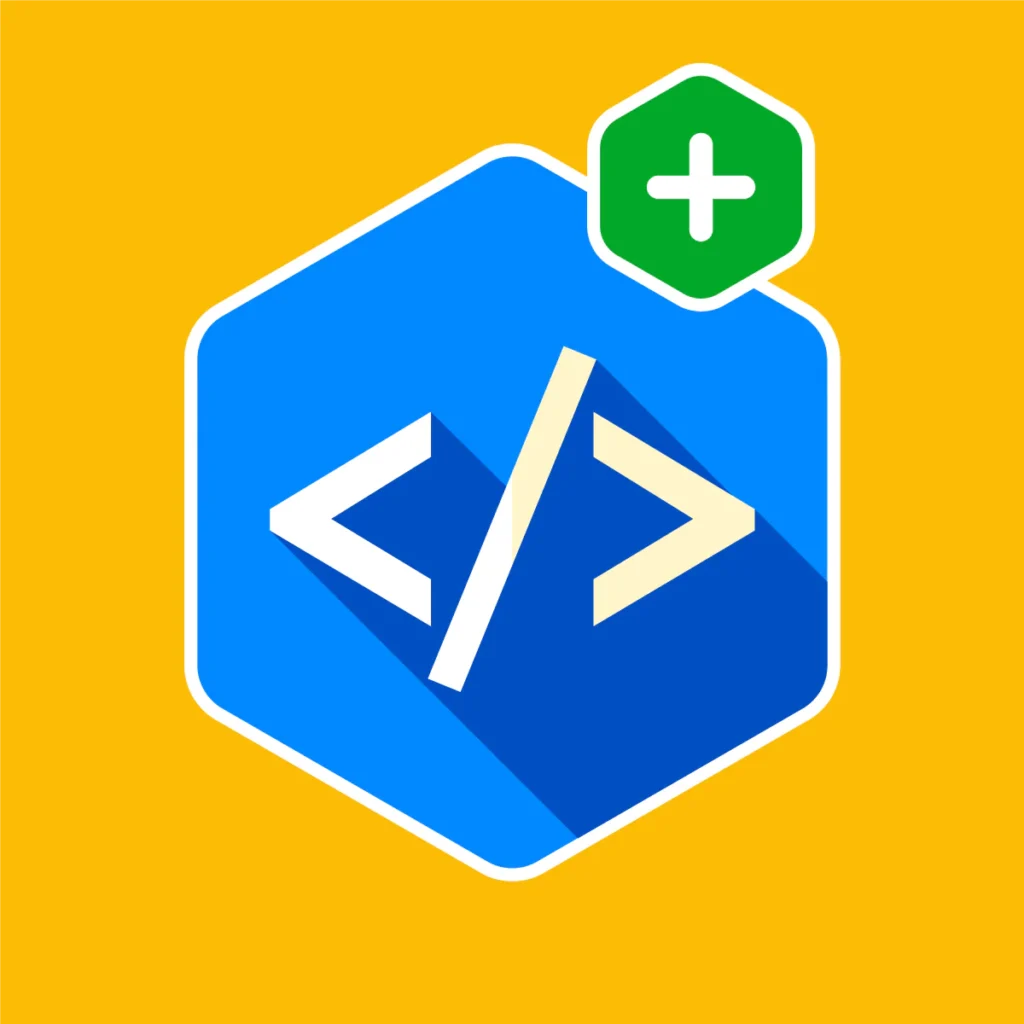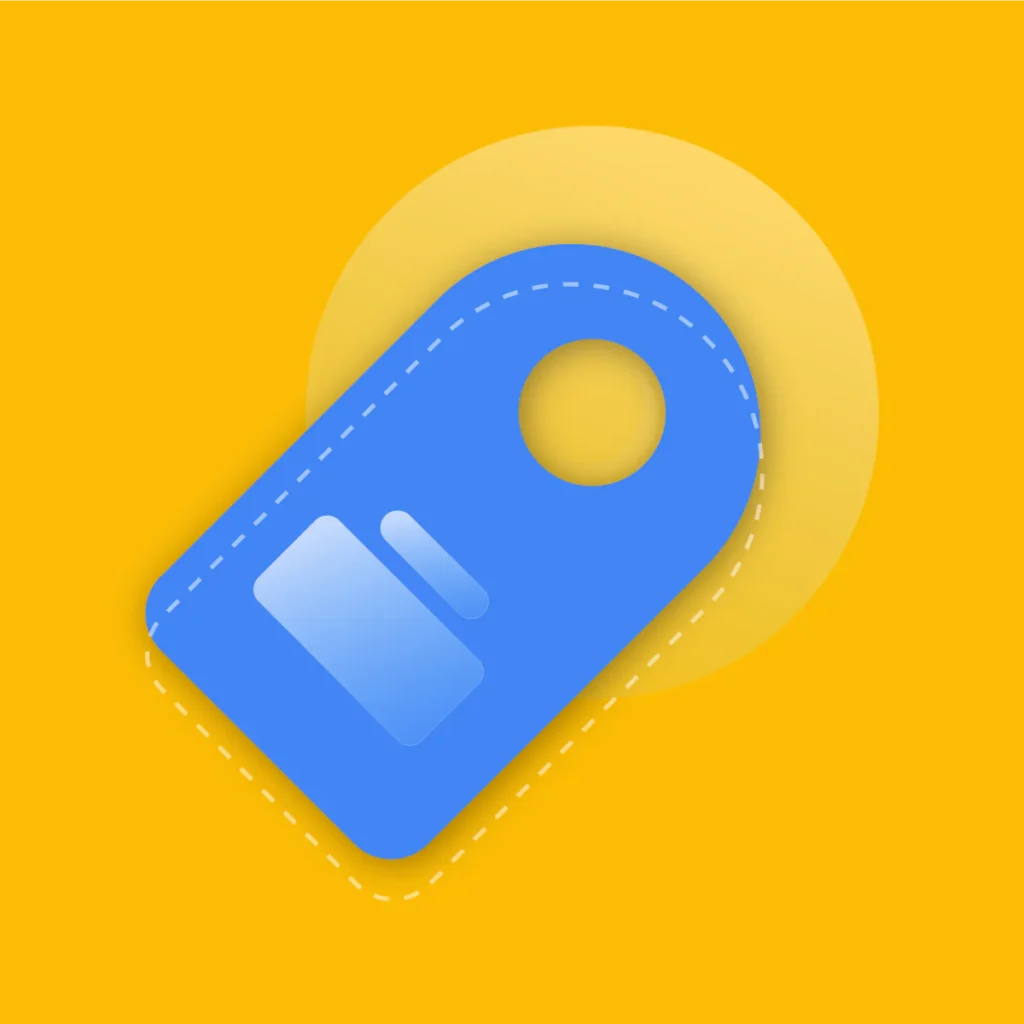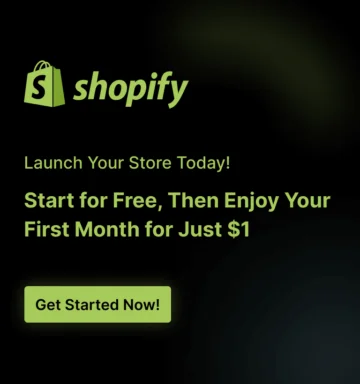As a digital marketing expert with years of experience, I’ve seen firsthand how a well-optimized Shopify store can transform a business. While many elements contribute to success, one of the most powerful and often overlooked tools is the free shipping progress bar.
It’s a simple, yet highly effective mechanism that doesn’t just inform customers, it actively motivates them, turning casual browsers into committed buyers and significantly boosting your Average Order Value (AOV).
In today’s competitive e-commerce landscape, free shipping is no longer a luxury; it’s an expectation.
In fact, studies show that it’s one of the top motivators for online shoppers. The problem, however, is that simply offering free shipping isn’t enough. You need to make it a dynamic, engaging experience.
This is where a Shopify free shipping progress bar comes in. By visually showing customers how close they are to reaching the free shipping threshold, you create a sense of gamification and urgency, encouraging them to add more items to their cart.
This isn’t just about saving your customers money; it’s about making them feel like they’re in control and winning a reward, which directly translates to more revenue for you.
This comprehensive guide will walk you through everything you need to know about how to add a free shipping progress bar in Shopify. Whether you’re a complete beginner or a seasoned store owner, you’ll learn the practical steps, the best tools, and the expert strategies to leverage this feature for maximum impact.
From choosing the right app to customizing your messaging and optimizing for mobile, we’ll cover it all. Get ready to transform your cart page and increase your sales.
Key Takeaways
- Learn why a free shipping bar Shopify is a must-have for every e-commerce store, boosting AOV and reducing cart abandonment.
- Discover the two main ways to add free shipping bar Shopify: using a dedicated app (the recommended route for most) or a no-app, code-based solution.
- Get a breakdown of the best free shipping bar app for Shopify and how to choose one that fits your store’s needs.
- Master the step-by-step guide to add free shipping bar Shopify without coding, using your theme’s built-in features (if available).
- Learn how to customize free shipping bar in Shopify store to align with your brand, including dynamic messaging and multi-language support.
- Gain actionable insights on how to strategically set your free shipping threshold Shopify and display the bar for maximum conversion.
- Find answers to common questions and solutions to potential issues.
Why a Free Shipping Progress Bar is Essential for Your Shopify Store
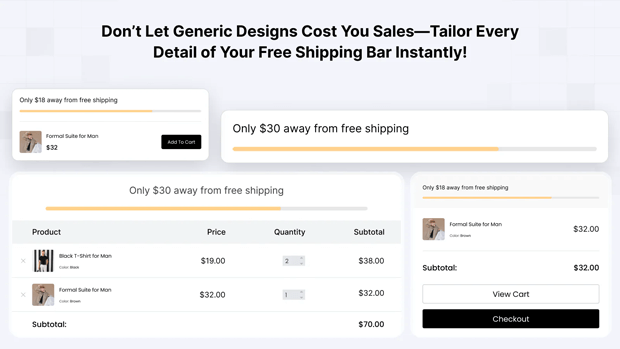
Before we dive into the “how,” let’s spend a moment on the “why.” As a marketer, I’ve witnessed the psychological power of this simple banner.
It’s a prime example of leveraging behavioral economics to drive sales. Here’s a deeper look into the core benefits:
1. Increases Average Order Value (AOV)
This is the most immediate and tangible benefit. The Shopify free shipping progress bar is a constant, dynamic reminder that there is a goal to be reached.
A customer with a $40 cart on a store with a $50 free shipping threshold is highly motivated to add a small, inexpensive item to their cart to avoid paying a $5-$7 shipping fee.
This “upsell” is driven by a powerful psychological trigger—the fear of loss (of paying for shipping) combined with the satisfaction of a “win.”
2. Reduces Cart Abandonment
Hidden shipping costs are a leading cause of cart abandonment. By making your free shipping offer prominent from the moment a customer lands on your site, you eliminate this potential friction point.
The progress bar builds a sense of transparency and trust, assuring the customer that they are in control of their spending and can easily achieve a cost-saving goal. This is a game-changer for conversion rates.
3. Enhances User Experience (UX)
A well-designed free shipping bar Shopify improves the overall shopping experience. It’s a sleek, modern element that provides real-time feedback, making the shopping journey more interactive and engaging. It answers the question, “How much more do I need to spend?” before the customer even thinks to ask it, leading to a smoother, more intuitive path to purchase.
4. Provides a Powerful Marketing Channel
Think of the progress bar as prime real estate. You can use it to not only promote free shipping but also to announce new collections, highlight sales, or build brand messaging. It’s a versatile tool that lives on your site’s most important pages, ensuring your key promotions are always visible.
Recommended Blogs for You:
👉Best Practices for Designing a Free Shipping Bar That Converts
👉 Tiered Pricing Strategies: Get Customers to Buy More with Less Effort
👉 Schema Markup for Shopify: Complete Implementation
👉 Complete Guide to Shopify Abandoned Cart Recovery
👉 How to Diagnose Google Ads Campaign in Shopify
How to Add a Free Shipping Progress Bar in Shopify
You can add a free shipping progress bar to your Shopify store in multiple ways. In this section, we’ll walk you through all the possible methods so you can choose the best approach for your store.
The App-Based Approach (Recommended for Most)
For the vast majority of Shopify store owners, using a dedicated app is the easiest, most efficient, and most flexible way to add free shipping bar Shopify.
Apps handle all the complex coding and dynamic logic for you, allowing you to get a professional-looking progress bar up and running in minutes, with no technical expertise required.
How to Choose the Best Free Shipping Bar App for Shopify
The Shopify App Store has a wide selection of apps, but not all are created equal. When evaluating your options, look for the following key features:
- Real-time Progress Tracking: The bar should update dynamically as items are added to or removed from the cart.
- Customizable Design: You should be able to change the colors, fonts, and bar style to match your brand’s aesthetic.
- Dynamic Messaging: The ability to set multiple messages for different stages (e.g., “You’re only $20 away!”, “Congratulations! You’ve unlocked free shipping!”).
- Mobile Responsiveness: Ensure the bar looks great and functions perfectly on all devices, especially mobile phones, as a large percentage of e-commerce traffic is mobile.
- Geotargeting & Multi-language Support: For international stores, the ability to set different thresholds for different countries and display the bar in multiple languages is crucial. This is how you customize free shipping bar in Shopify store for a global audience.
- Performance: The app should be lightweight and not slow down your store’s page load speed.
- Customer Support & Reviews: Check the app’s reviews and developer support. A highly-rated app with responsive support is a must.
One app that meets all these criteria is GP Free Shipping Bar. It makes free shipping irresistible and encourages customers to spend more by showing real-time cart progress.
Fully customizable and mobile-friendly, it allows page-specific, device-specific, and region-specific targeting.
Plus, it supports multiple languages, giving your global audience a seamless shopping experience.
How to Configure GP Free Shipping Bar App
Install and Activate the App
Install GP Free Shipping Bar from the Shopify App Store. Activate it for your store.
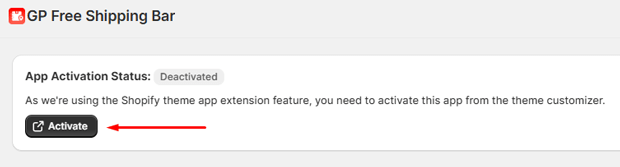
Configure Free Shipping Bar Content
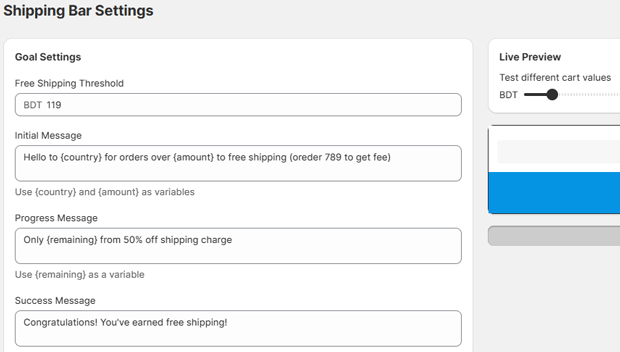
- Free Shipping Threshold: Define the minimum cart value to unlock free shipping.
- Initial Message: Use variables like {country} and {amount} to personalize the message. Example: “You’re only {amount} away from free shipping in {country}!”
- Progress Message: Use {remaining} to show how much more the customer needs to spend.
- Success Message: Customize the message displayed once free shipping is unlocked.
Customize Appearance
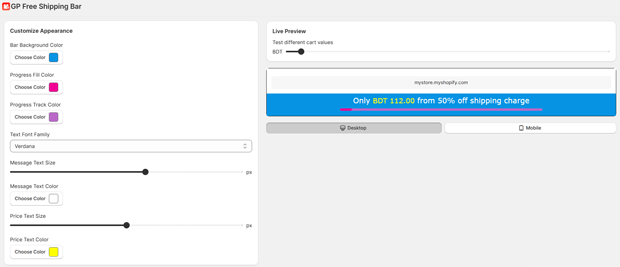
- Bar Background Color: Choose the background color of the bar.
- Progress Fill Color: Set the color for the filled portion of the progress bar.
- Progress Track Color: Set the color for the unfilled portion of the bar.
- Text Font Family: Select from fonts like Arial, Helvetica, Verdana, Tahoma, Trebuchet MS, Times New Roman, Georgia, or Courier.
- Message Text Size & Color: Adjust the font size (px) and color for your messages.
- Price Text Size & Color: Adjust the font size (px) and color for the cart value or amount displayed.
Display Settings
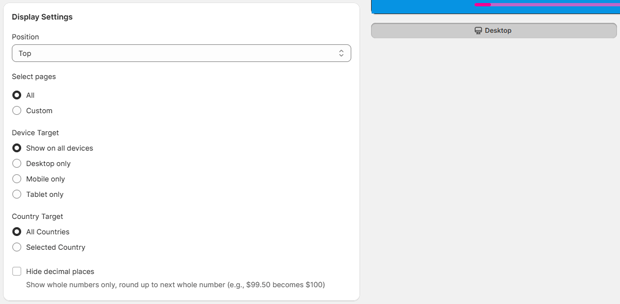
- Position: Choose whether the bar appears at the Top or Bottom of the page.
- Select Pages: Decide whether the bar shows on All Pages or Custom Pages.
- Device Target: Display on All Devices, Desktop Only, Mobile Only, or Tablet Only.
- Country Target: Show to All Countries or select specific countries.
- Hide Decimal Places: Optionally round up to the nearest whole number for a cleaner display (e.g., $99.50 becomes $100).
Important Note: The app-based free shipping bar is a visual tool only. You still need to configure the actual free shipping rate within your Shopify shipping settings to ensure the free shipping option appears at checkout once the threshold is met.
The Custom Code Approach for Advanced Users
This is the most hands-on method to add a free shipping progress bar in Shopify without coding in the traditional sense, but it does require copy-pasting code snippets into your theme files.
- Duplicate Your Theme: Go to Online Store > Themes > Actions > Duplicate.
- Edit Code: On the duplicated theme, click Actions > Edit code.
- Create a Snippet: In the left sidebar, find the “Snippets” folder and click Add a new snippet. Name it free-shipping-progress-bar.
- Add the Code: Paste a pre-written Liquid/HTML/CSS code snippet into this new file. You can find these snippets from many Shopify developer blogs or GitHub. The code will typically include:
- A variable to define the free shipping threshold.
- An if/else statement to check the cart.total_price against the threshold.
- A progress bar element that fills dynamically.
- Messages for each stage.
- Call the Snippet: Now, you need to tell your theme where to display the progress bar. A common place is the header.liquid or cart.liquid file.
- Go to the Sections folder and open the appropriate file.
- Find the section where you want the bar to appear (e.g., at the top of the page or just above the cart’s checkout button).
- Paste {% render ‘free-shipping-progress-bar’ %} where you want the bar to be.
- Add CSS: The code snippet will likely have a corresponding CSS file. You’ll need to copy and paste this CSS into your theme’s stylesheet (usually theme.css or base.css in the “Assets” folder). This is what styles the progress bar, its colors, and its font.
- Test & Publish: Preview your theme to ensure the bar is working as intended. Once you are confident, publish the duplicated theme as your live store.
While this method gives you full control, it has drawbacks: it can be fragile and may break with theme updates. For a reliable, long-term solution, an app is almost always the better choice.
Practical Tips & Best Practices to Motivate Customers with a Free Shipping Bar
Now that you know how to set up a progress bar, let’s talk about how to make it effective. A poorly implemented bar can be a missed opportunity, or worse, a distraction.
1. Set the Right Free Shipping Threshold
This is a critical strategic decision. Your free shipping threshold Shopify should be slightly higher than your store’s current AOV, but not so high that it becomes unattainable for your average customer.
- Analyze Your AOV: Go to your Shopify Analytics dashboard and find your current AOV.
- Set the Threshold: Set your free shipping threshold 10-20% higher than your AOV. This provides a realistic and achievable goal for your customers, pushing them to spend just a little more.
2. Craft Compelling & Dynamic Messaging
The language you use is everything. The messages should be short, friendly, and motivational.
- Initial Message: “Spend just $50 more to get free shipping!”
- Progress Message: “Great! You’re only $10 away from free shipping!” or “Almost there! Just one more item to go!”
- Goal Reached Message: “You’ve unlocked free shipping! Continue to checkout.” or “Congrats! Shipping is on us!”
3. Choose the Right Placement
For a sticky, real-time progress bar, the best placement is a permanent, non-intrusive banner at the top of the screen. It should be visible on all pages (home, product, collection, and cart pages) so customers are always aware of the offer.
For a simpler bar, placing it prominently on the cart page,above the total and the checkout button, is an excellent way to show free shipping progress on Shopify cart page.
4. Leverage Multi-Language and Multi-Currency Support
If you have a global audience, an app that offers multi-language and multi-currency support is a game-changer.
This allows you to set a different free shipping threshold for each market (e.g., $50 for the U.S. and €50 for Europe) and display the bar in the customer’s native language.
This is a pro-level marketing tactic that personalizes the shopping experience and builds trust with international customers.
5. Pair with Other Incentives
A free shipping bar can work even harder when paired with other marketing strategies.
- Offer small, low-cost add-ons at the bottom of the cart page to help customers easily reach the threshold.
- Use a free shipping countdown timer to create a sense of limited-time urgency.
- Run seasonal campaigns with special, temporary free shipping thresholds.
Frequently Asked Questions
Is a free shipping progress bar a good idea for every Shopify store?
Yes, almost every Shopify store can benefit from a free shipping progress bar. The key is to set a threshold that is achievable and profitable for your business.
It’s an effective way to motivate customers with a free shipping bar on Shopify by adding a layer of gamification to their shopping experience, which directly correlates to an increase in AOV.
What’s the difference between a free shipping bar and an announcement bar?
A standard announcement bar is a static banner that displays a message (like “Free shipping on all orders”). A free shipping progress bar is dynamic and interactive. It updates in real-time as a customer adds items to their cart, visually showing their progress toward a goal.
How do I set a free shipping threshold in Shopify’s native settings?
To set the actual free shipping rate that appears at checkout, you need to go into your Shopify shipping settings.
From your Shopify Admin, navigate to Settings > Shipping and delivery.
Find the shipping profile you want to edit, and then for the relevant shipping zones, click Add rate.
Name the rate “Free Shipping,” set the price to $0, and under “Add conditions,” select “Based on order price” and enter your free shipping threshold Shopify value.
Can I have different free shipping thresholds for different countries?
Yes, you can. The easiest way to do this is with a dedicated app that supports geographic targeting. The app will automatically display a different threshold to customers based on their IP address.
How do I get a free shipping bar without paying for an app?
You can add a free shipping bar to your Shopify store without any cost by using GP Free Shipping Bar. The app is completely free and lets you create a fully customizable, mobile-friendly progress bar with dynamic messaging, geotargeting, and multi-language support.
Can the free shipping bar display a message for an active discount code?
Some of the more advanced apps allow for this level of customization. You can set the bar to display a message like “Use code ‘FREESHIP’ at checkout” or even dynamically show the discount code once a certain cart value is reached.
Conclusion: Transform Your Store, One Progress Bar at a Time
Adding a free shipping progress bar in Shopify is one of the most impactful changes you can make to your store.
It’s a strategic blend of smart marketing, user-friendly design, and psychological nudging that pays off in a big way.
By following the guidance in this post, from selecting the best free shipping bar app for Shopify to mastering the art of the perfect threshold and messaging, you’re not just adding a feature; you’re building a more profitable, engaging, and customer-centric business.