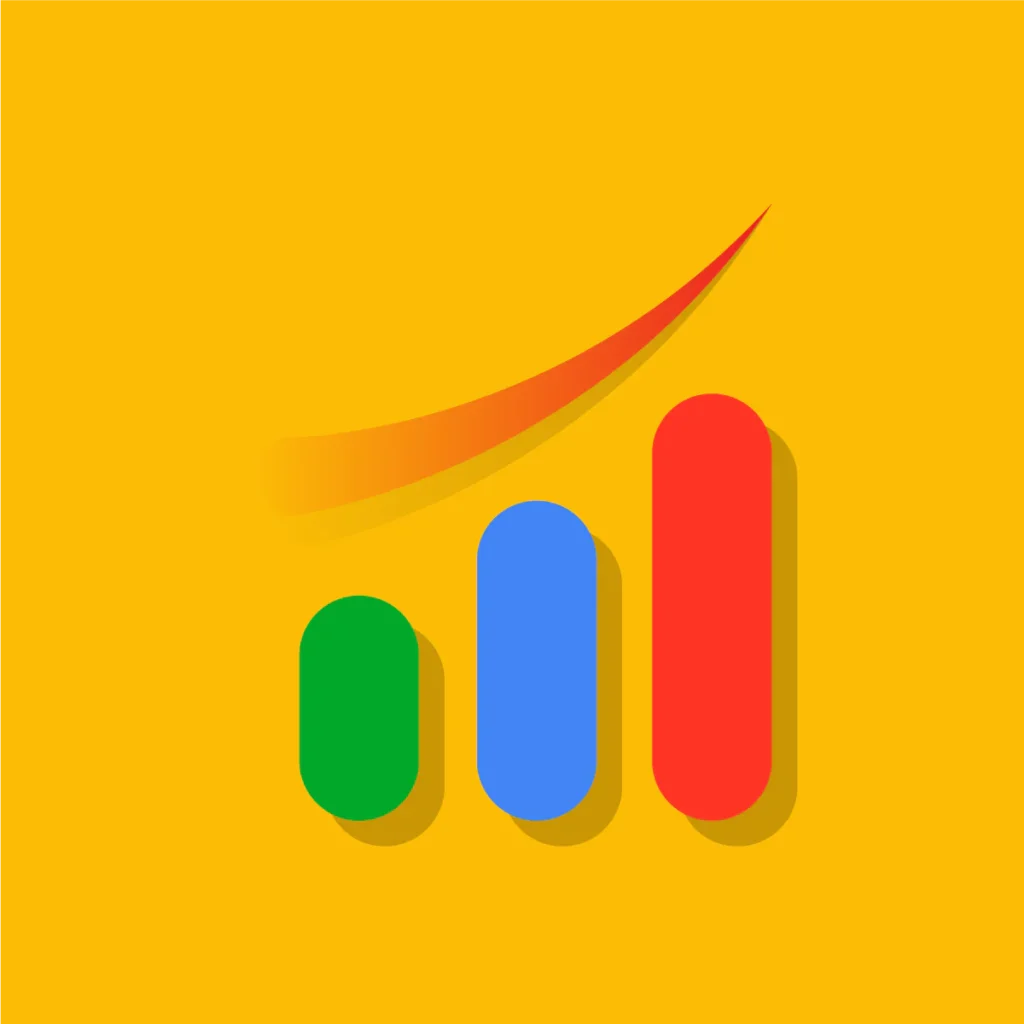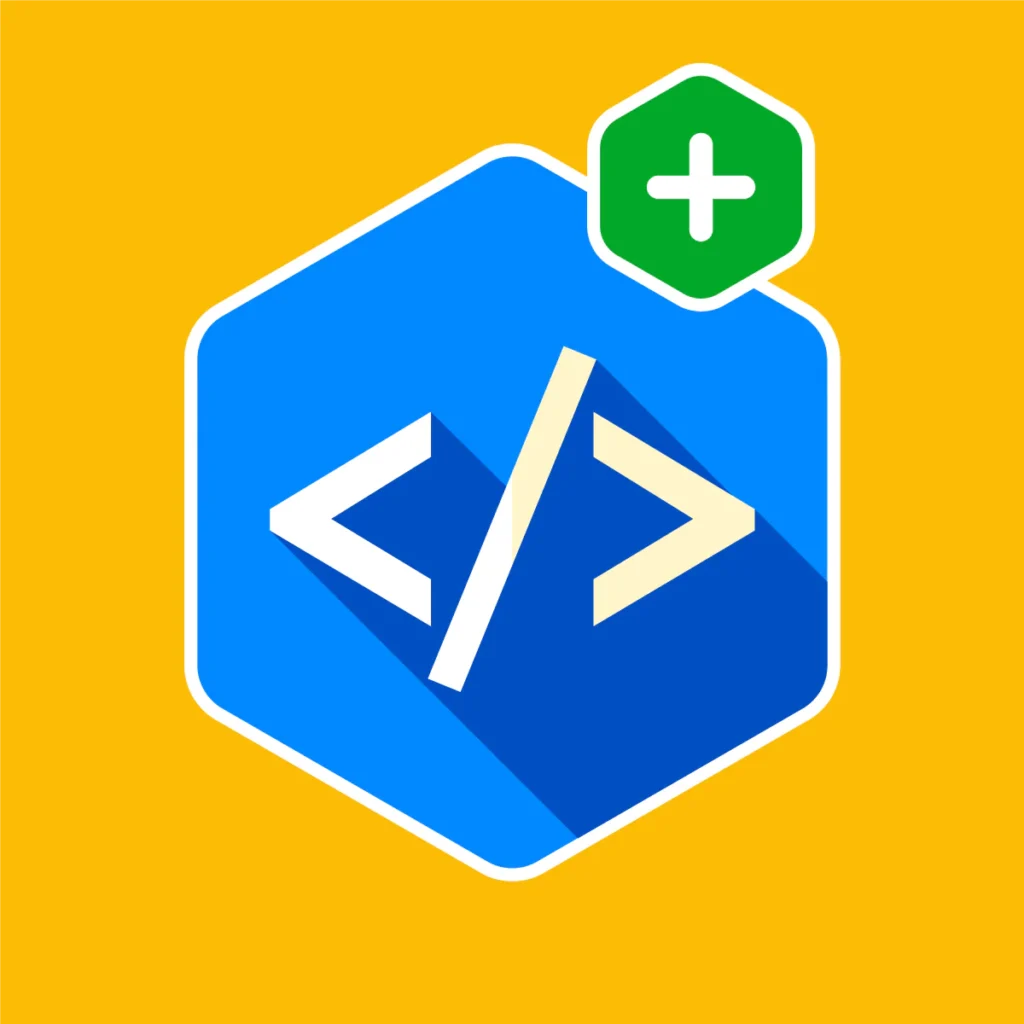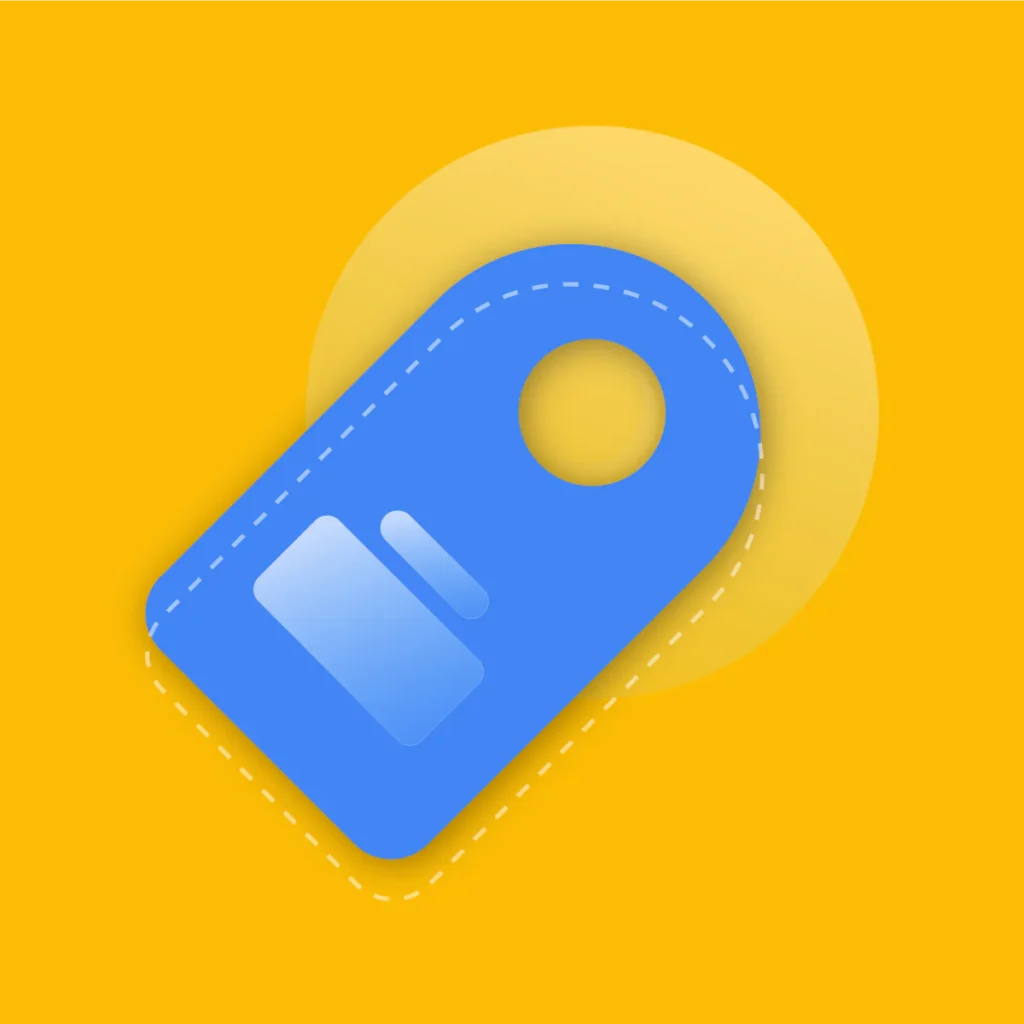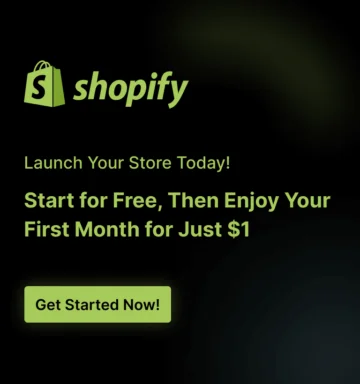In the hyper-competitive world of e-commerce, trust isn’t just a bonus, it’s the currency of conversion.
Your potential customers are bombarded with options, and before they part with their hard-earned money, they’re looking for a sign, a signal that your brand is the real deal. What’s the most powerful signal you can send?
Authentic, unbiased social proof. And when it comes to social proof, Google Reviews are the undisputed heavyweight champion.
You’ve worked tirelessly to build a fantastic Shopify store and provide excellent service. Your happy customers have left glowing reviews on Google, validating your efforts.
But if those five-star testimonials are just sitting on your Google Business Profile, they’re only doing half the job. You need to bring that immense credibility directly to your digital storefront.
This is where the magic happens. Learning how to display Google Reviews on Shopify store is one of the highest-leverage marketing moves you can make.
It’s about more than just showing off a few nice comments; it’s about strategically integrating a powerful trust engine into the very fabric of your customer’s buying journey.
Key Takeaways
Pressed for time? Here’s a quick summary of what you’ll learn in this definitive guide:
- The Power of Social Proof: Understand the deep psychological impact Google Reviews have on customer trust, conversion rates, and even your store’s SEO.
- Two Core Methods: Discover the two primary ways to add Google Reviews to Shopify: the easy, feature-rich app-based approach and the free, more technical manual method.
- Top Shopify Apps: Get a detailed breakdown of the best Shopify apps designed specifically for Google review integration, including their features, pricing, and benefits.
- Strategic Placement is Everything: Learn where to display your reviews, from the homepage to product pages, to maximize their impact on purchasing decisions.
- Optimization Best Practices: Go beyond simple embedding. Master the art of customizing widgets, managing reviews, and ensuring your social proof enhances, rather than hinders, your site’s performance.
- Actionable FAQs: Get clear, expert answers to the most common questions about integrating Google Reviews with your Shopify store.
Why Your Shopify Store Needs Google Reviews
Before we dive into the technical “how-to,” let’s solidify the “why.” Why are we so focused on Google Reviews specifically?
Why not just use a standard on-site review system? While native product reviews are valuable, Google Reviews carry a unique and powerful authority.
The Psychology of Third-Party Trust
Think about it from a customer’s perspective. A review sitting on your website is good. But a review on a neutral, globally recognized platform like Google feels different.
It’s perceived as more authentic, less censored, and more reliable. This third-party validation is crucial. It tells visitors that your reputation extends beyond the carefully curated walls of your own domain.
Statistics consistently back this up:
- Nearly 9 out of 10 consumers read reviews before making a purchase.
- Customers are willing to spend 31% more on a business with “excellent” reviews.
- Displaying reviews can increase conversion rates by as much as 270%.
These aren’t just vanity metrics; they represent a direct impact on your bottom line.
Every review you display is a micro-testimonial working 24/7 to overcome skepticism and build a bridge of trust with potential buyers.
The SEO Ripple Effect
While displaying Google Reviews on your site doesn’t directly improve your Google search ranking in the way backlinks do, it creates a powerful ripple effect that search engines notice:
- Increased Dwell Time: Engaging review widgets keep visitors on your pages longer. Increased “dwell time” is a positive behavioral signal to Google, indicating that your content is valuable and relevant.
- Higher Click-Through Rates (CTR): When you use a Shopify app that adds review schema markup, your star rating can appear directly in search results (known as “rich snippets”). A listing with a 4.8-star rating is far more likely to be clicked than one with none.
- Enhanced Brand Credibility (E-E-A-T): Google’s quality guidelines heavily emphasize Experience, Expertise, Authoritativeness, and Trustworthiness (E-E-A-T). Showcasing genuine customer feedback from a reputable source like Google is a tangible way to demonstrate trustworthiness and authority in your niche.
In short, integrating Google Reviews is a cornerstone of a holistic digital marketing strategy. It fuels conversions, builds brand equity, and sends all the right signals to search engines.
Recommended Blogs for You:
👉 XML vs HTML Sitemap: Which Does Your Shopify Store Really Need?
👉 How Real-Time Social Proof Increases Shopify Conversions
👉 Shopify Checkout Configuration: Complete Setup Guide
👉 Best Product Review Apps for Shopify
Getting Your Google Business Profile in Order
You can’t display reviews you don’t have. The first step in this entire process is to ensure your Google Business Profile (GBP) is set up, optimized, and actively collecting new reviews.
If you have a physical location or a defined service area, a GBP is non-negotiable.
If you’re a purely online dropshipping store, you can still set up a profile, though its primary value will be as a central hub for these valuable reviews.
How to Encourage More Google Reviews
- Automated Email Flows: Use your email marketing platform (like Klaviyo or Omnisend) to create a post-purchase automation. About 7-14 days after an order is fulfilled, send a friendly email asking the customer to share their experience.
- Direct Links: Don’t make customers search for you. Use a tool like Google’s Place ID finder to create a direct link that opens the review box for your business. Make it as easy as possible.
- QR Codes on Packaging: Include a small card or sticker in your shipping boxes with a QR code that links directly to your Google review page. This is a brilliant way to catch customers when they’re most excited about their purchase.
- Website and Email Footers: Add a simple, text-based link in your website and email footers inviting customers to “Review us on Google.”
Crucial Pro-Tip: Always respond to your Google Reviews, both positive and negative. Thanking happy customers shows you appreciate them. Responding professionally and helpfully to negative feedback demonstrates accountability and can often turn a bad situation around.
The Easiest Way to Display Google Reviews on Shopify
For 99% of Shopify store owners, using a dedicated app is the best way to display Google Reviews on a Shopify store. These applications are specifically engineered to make the integration process seamless, secure, and highly customizable, all without requiring you to touch a single line of code.
They handle the complex back-end work of connecting to Google’s API, fetching your reviews in real-time, and providing a library of beautiful, responsive widgets that work flawlessly on any device.
Using a Shopify app to import Google reviews is the gold standard for a reason. It ensures your social proof is always up-to-date with the latest feedback, looks completely professional, and can be managed effortlessly from your Shopify dashboard.
Best Shopify App for Google Review Integration
To elevate your store’s credibility, you need an app that is both powerful and user-friendly.
GroPulse Google Reviews is a standout choice designed to seamlessly integrate authentic Google reviews into your store, enhancing your brand’s reputation and building immediate trust with visitors.
It’s an excellent example of a purpose-built tool that does its job exceptionally well.
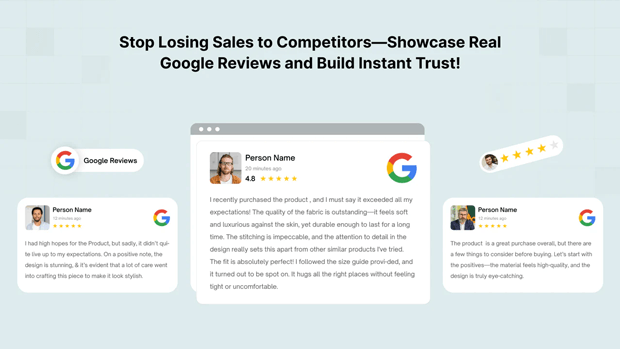
Here are some of the key features that make GroPulse a top contender:
- Seamless Google Review Import: Connect your Google Business Profile in minutes and automatically sync your existing and future reviews, ensuring your social proof is always fresh and relevant.
- Dynamic Rating Badges: Display your aggregate star rating and total review count in real-time with eye-catching badges. This provides instant social proof on any page.
- Fully Customizable Widgets: Tailor the look and feel of your review widgets—from colors and fonts to layouts (like carousels, grids, and lists)—to perfectly match your brand’s aesthetic.
- Advanced Filtering Controls: Curate the reviews you display by filtering based on star rating, keywords, or date to showcase the most impactful and relevant feedback for your customers.
- Post-Purchase Review Generation: Strategically place a widget on your order confirmation or “Thank You” page to prompt happy customers to leave a review when their excitement is at its peak.
- Automated Email Campaigns: Leverage pre-built, customizable email templates with your own SMTP configuration to professionally request reviews from past customers and grow your social proof on autopilot.
- SEO-Boosting Review Schema: The app automatically adds the necessary schema markup to your review widgets. This helps search engines understand your reviews and potentially display star ratings (rich snippets) directly in search results, which can significantly increase click-through rates.
- Dark Mode Compatibility: For stores with a dark or custom theme, you can effortlessly apply a sleek dark mode to your widgets, ensuring they integrate beautifully with your site’s design.
Step-by-Step Guide to Add Google Reviews Using an GroPulse Google Reviews App
Install GroPulse Google Reviews from the Shopify App Store.
From the dashboard, click on “Add Widget” under the Quick Actions.
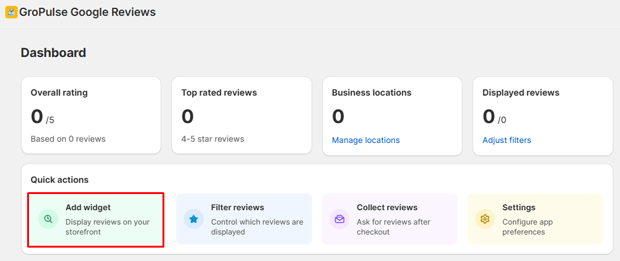
Enter your business location to fetch your Google reviews.
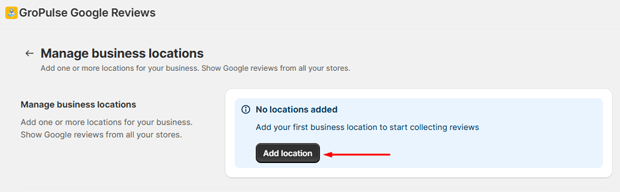
Choose the page where you want the reviews widget to appear.

Pick the design and layout for your review display.
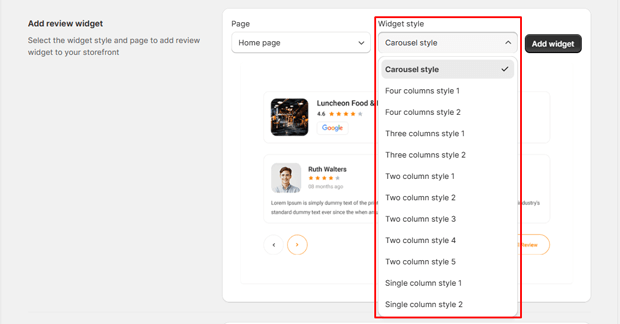
Click “Add Widget” to place the reviews on your selected pages.
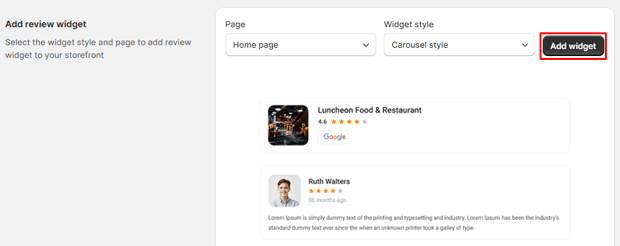
If you need to customize the widget title, button text, or other content, you can do so in the Customizer.
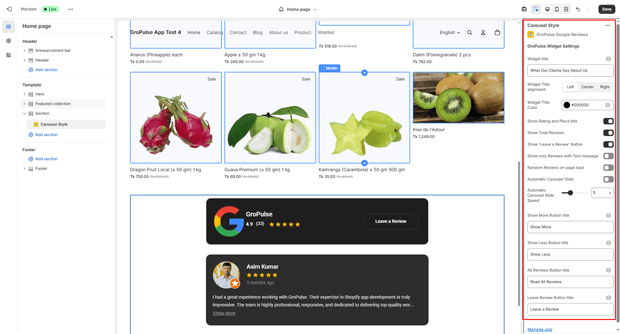
Click the “Save” button to apply your settings
Adding Google Reviews to Shopify Without an App
Feeling adventurous or operating on a shoestring budget? It is possible to add Google reviews manually. However, it’s crucial to understand the significant limitations before you begin.
Disclaimer: This method requires basic familiarity with HTML and navigating Shopify’s theme editor. More importantly, manually added reviews are static. They will not update automatically when you get new Google Reviews. You will have to repeat the process to keep them fresh.
Step 1: Find Your Google Place ID
As with the app method, you need this unique identifier for your business. Use the official Google tool to find it.
Step 2: Locate Specific Reviews
There isn’t a clean “embed this review” button on Google anymore. The most straightforward manual approach is to copy and paste.
- Go to your Google Business Profile and click on your reviews.
- Identify 3-5 of your best, most impactful reviews.
- Copy the text, the reviewer’s name, and note the star rating.
Step 3: Create a Custom Section in Your Shopify Theme
- Go to Online Store > Themes > Customize.
- Navigate to the page where you want to display the reviews (e.g., your homepage).
- In the left-hand panel, click “Add section” and choose “Custom Liquid” or “Rich Text.”
- You will now create a simple HTML structure for your reviews. Here is a basic example you can adapt.
<style>
.google-reviews-container {
max-width: 900px;
margin: 20px auto;
padding: 20px;
font-family: -apple-system, BlinkMacSystemFont, 'Segoe UI', Roboto, Oxygen, Ubuntu, Cantarell, 'Open Sans', 'Helvetica Neue', sans-serif;
}
.review-card {
border: 1px solid #e0e0e0;
border-radius: 8px;
padding: 20px;
margin-bottom: 15px;
background-color: #ffffff;
}
.review-header {
display: flex;
align-items: center;
margin-bottom: 10px;
}
.reviewer-name {
font-weight: bold;
margin-right: 10px;
}
.review-stars {
color: #fbbc04; /* Google's yellow for stars */
}
.review-text {
color: #333;
line-height: 1.6;
}
</style>
<div class="google-reviews-container">
<h2>What Our Customers Say on Google</h2>
<div class="review-card">
<div class="review-header">
<p class="reviewer-name">Jane D.</p>
<div class="review-stars">★★★★★</div>
</div>
<p class="review-text">"Absolutely amazing service! The product arrived faster than expected and the quality is outstanding. I will definitely be a returning customer. Highly recommended!"</p>
</div>
<div class="review-card">
<div class="review-header">
<p class="reviewer-name">Mark S.</p>
<div class="review-stars">★★★★★</div>
</div>
<p class="review-text">"I had a question about my order and the customer support was incredibly helpful and responsive. It's rare to see a company that cares so much about its customers."</p>
</div>
</div>- Paste this code into the “Custom Liquid” box.
- Modify the names, star ratings (you can copy-paste the star character ★), and review text with the content you gathered.
- Click “Save.”
This method gives you a clean, simple display. But remember its static nature. For a dynamic, hands-off solution, an app is always the superior choice.
Where to Display Google Reviews for Maximum Impact
Simply having reviews on your site isn’t enough. You need to place them where they will have the most influence on the customer’s journey.
Add Google Reviews to Your Shopify Homepage
- Why Here? Your homepage is your digital welcome mat. It’s where you make your first impression. Displaying reviews here immediately builds trust and credibility for first-time visitors.
- Best Practice: Use a rotating carousel or a clean grid widget below your main hero banner but above the fold if possible. Showcase a handful of your best 5-star reviews along with your aggregate rating (e.g., “Rated 4.9/5 by 500+ happy customers”).
Show Google Reviews on Shopify Product Pages
- Why Here? This is the most critical point of decision. The customer is considering a specific purchase. Seeing reviews right on the page can be the final nudge they need to click “Add to Cart.”
- Best Practice: While product-specific reviews are ideal here, a Google review widget can still be incredibly powerful. Place it below the product description or near the price. If your app allows filtering, try to show reviews that mention keywords related to product quality, shipping speed, or customer service—all common concerns at this stage.
A Dedicated “Reviews” or “Testimonials” Page
- Why Here? This creates a central hub of social proof that you can link to from your navigation menu or footer. It’s a great asset for customers who are actively researching your brand and want to see the full breadth of your feedback. It’s also an excellent page for SEO.
- Best Practice: Use a widget that displays all of your Google Reviews in a continuously updating feed. Include your overall rating and total review count prominently at the top of the page.
In Your Footer or as a Floating Widget
- Why Here? This provides a persistent, site-wide trust signal. No matter what page a visitor is on, they see a subtle reminder of your excellent reputation.
- Best Practice: Use a simple, unobtrusive badge-style widget. A small box that says “Google Rating: 4.9 ★★★★★” in the footer or a floating tab on the side of the screen works perfectly without being distracting.
Practical Tips & Best Practices: A Final Checklist
Always Respond: Make it a daily habit to check and respond to new reviews on your Google Business Profile. This shows you’re an engaged and caring brand.
Embrace the Negative (Professionally): Don’t hide every review that isn’t 5 stars. A few 4-star reviews or even a resolved negative review make your profile look more authentic. A perfect 5.0 score can sometimes seem fake.
Keep it Fresh: Make a continuous effort to ask for new reviews. Fresh reviews are weighted more heavily by both customers and Google.
Match Your Brand: Use the widget customization options to ensure the colors, fonts, and style of your review display match your Shopify theme perfectly for a seamless user experience.
Prioritize Mobile: The majority of your traffic is likely on mobile. Double-check how your review widgets look and perform on smaller screens. They should be easy to read and not disrupt the layout.
Frequently Asked Questions About Google Reviews on Shopify
Can I display Google Reviews on Shopify for free?
Yes, you can display Google Reviews on Shopify for free with the GroPulse Google Reviews app.
Will adding Google Reviews slow down my Shopify store?
No, adding Google Reviews with the GroPulse Google Reviews app will not slow down your Shopify store. The app is optimized for performance and uses lightweight code to ensure fast loading times. Your reviews are displayed seamlessly without affecting site speed or user experience.
How do I filter which Google Reviews show up in my store?
The GroPulse Google Reviews app provides powerful filtering options within the dashboard. You can filter reviews by:
Star Rating – Choose to display only 4-star and 5-star reviews.
Review Display Order – Show reviews by newest first or oldest first.
What’s the difference between Google Reviews and product reviews collected on Shopify?
Google Reviews are typically about your business as a whole, your customer service, shipping speed, brand reliability, and overall experience. They live on Google’s platform. Product Reviews (often collected by the same apps) are specific to an individual item you sell.
Conclusion
In 2025 and beyond, e-commerce success is built on a foundation of trust. Your products can be exceptional, and your website can be beautiful, but without authentic social proof, you’re fighting an uphill battle.
Google Reviews are one of the most powerful, respected, and universally recognized forms of this proof. By making the decision to display Google Reviews on your Shopify store, you’re not just adding a new design element.
You are fundamentally changing how potential customers perceive your brand. You are replacing skepticism with confidence, hesitation with action, and anonymity with a chorus of happy customers vouching for your business.