Visit the TikTok Ads Website: Navigate to https://ads.tiktok.com/.
Account Setup: Log in to your existing advertiser account or click Sign Up to create a new account.
From the TikTok Ads dashboard, click on Events.
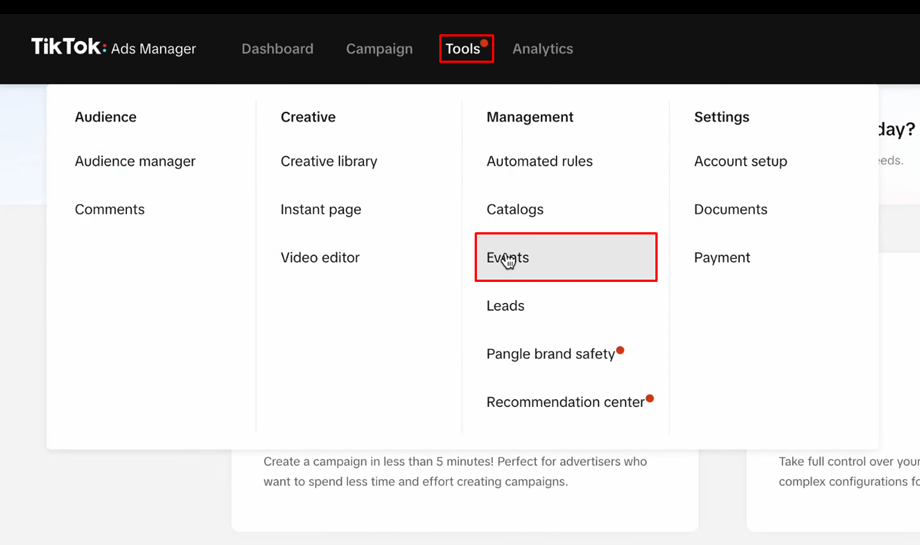
Locate the Web Events section and click the Manage button.
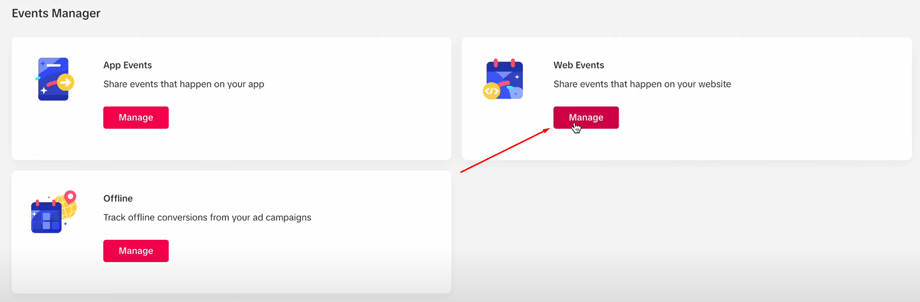
Click on the Create Pixel button.
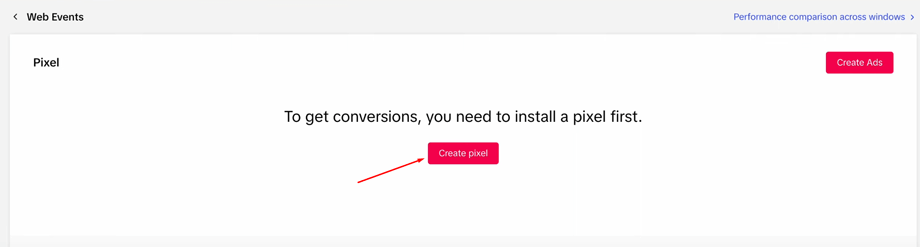
Select Manually Install Pixel Code and click the Next button.
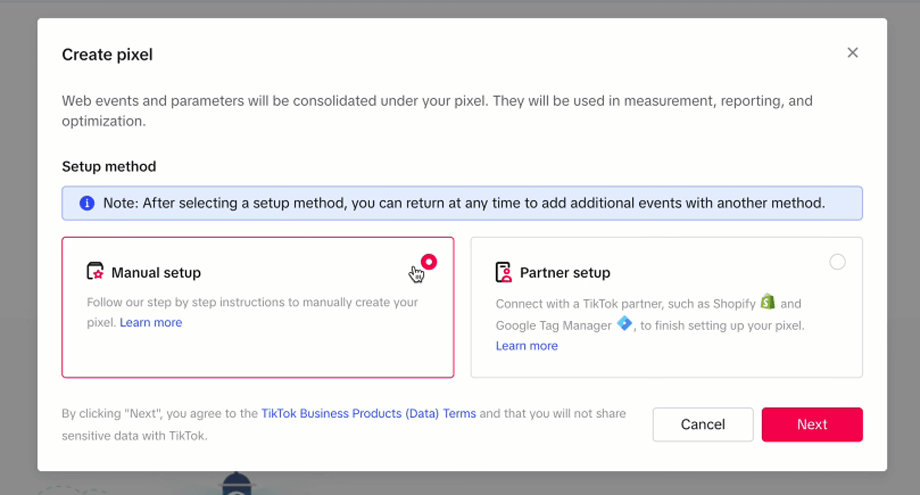
Enter a name for your pixel and click the Next button.
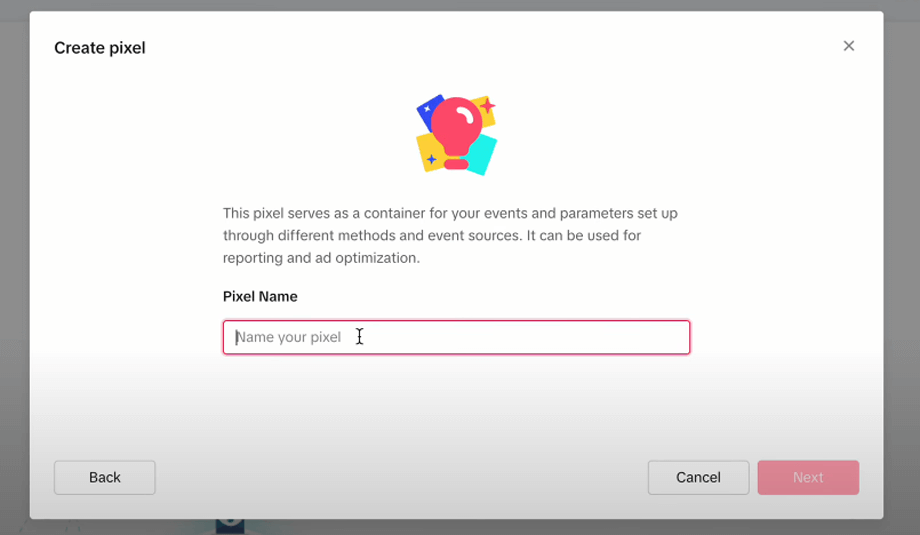
Optionally, set up a business funnel. If you don’t wish to set it up, click the Skip Step button.
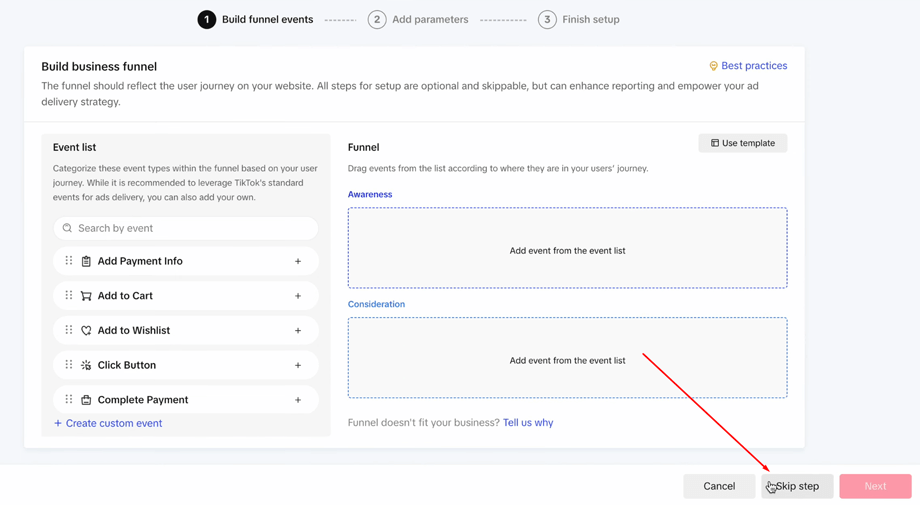
Choose Custom Code as the installation method and click the Next button.
On the Custom Code Setup screen, click on Finish.
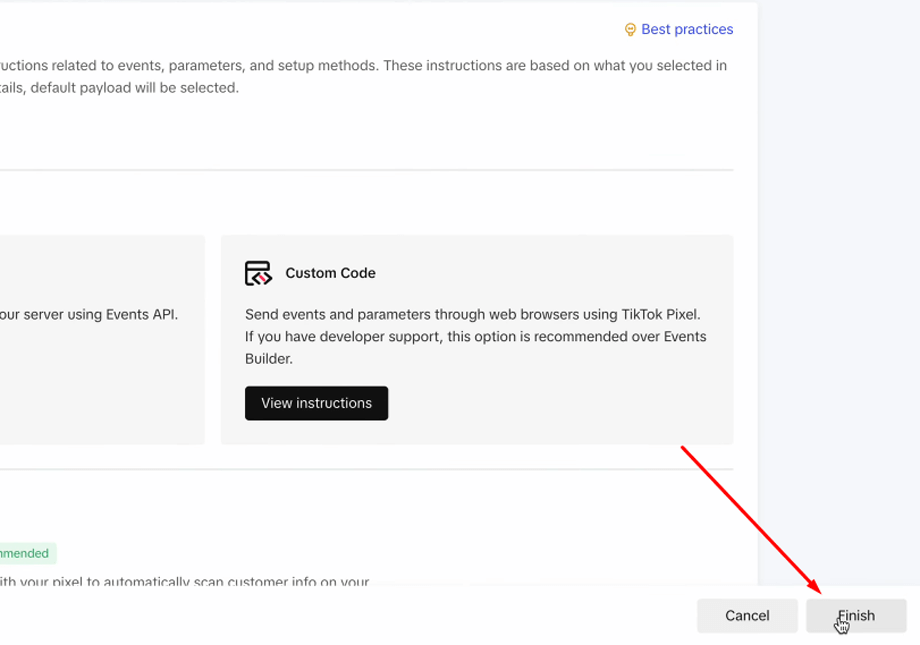
After completing the setup, you will be redirected to the Pixel Details page. Copy the Pixel ID from this page.
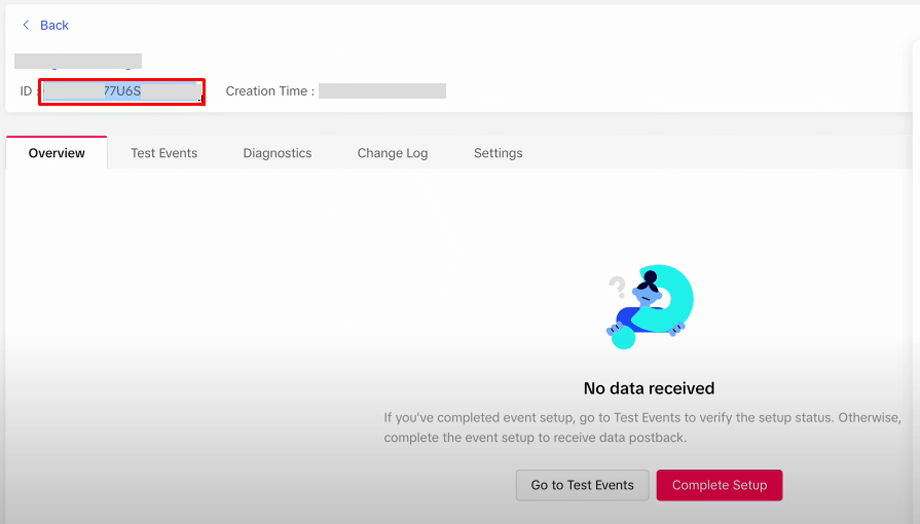
Last updated on October 8, 2025