Follow these steps to enable tracking consent and configure the GDPR banner in the Analyzely App:
Setup Customer Privacy Consent:
Access the Analyzely App:
Log in to your Shopify store. Go to Analyzely the app.
Navigate to the GDPR Banner Section:
Click on the GDPR banner tab.
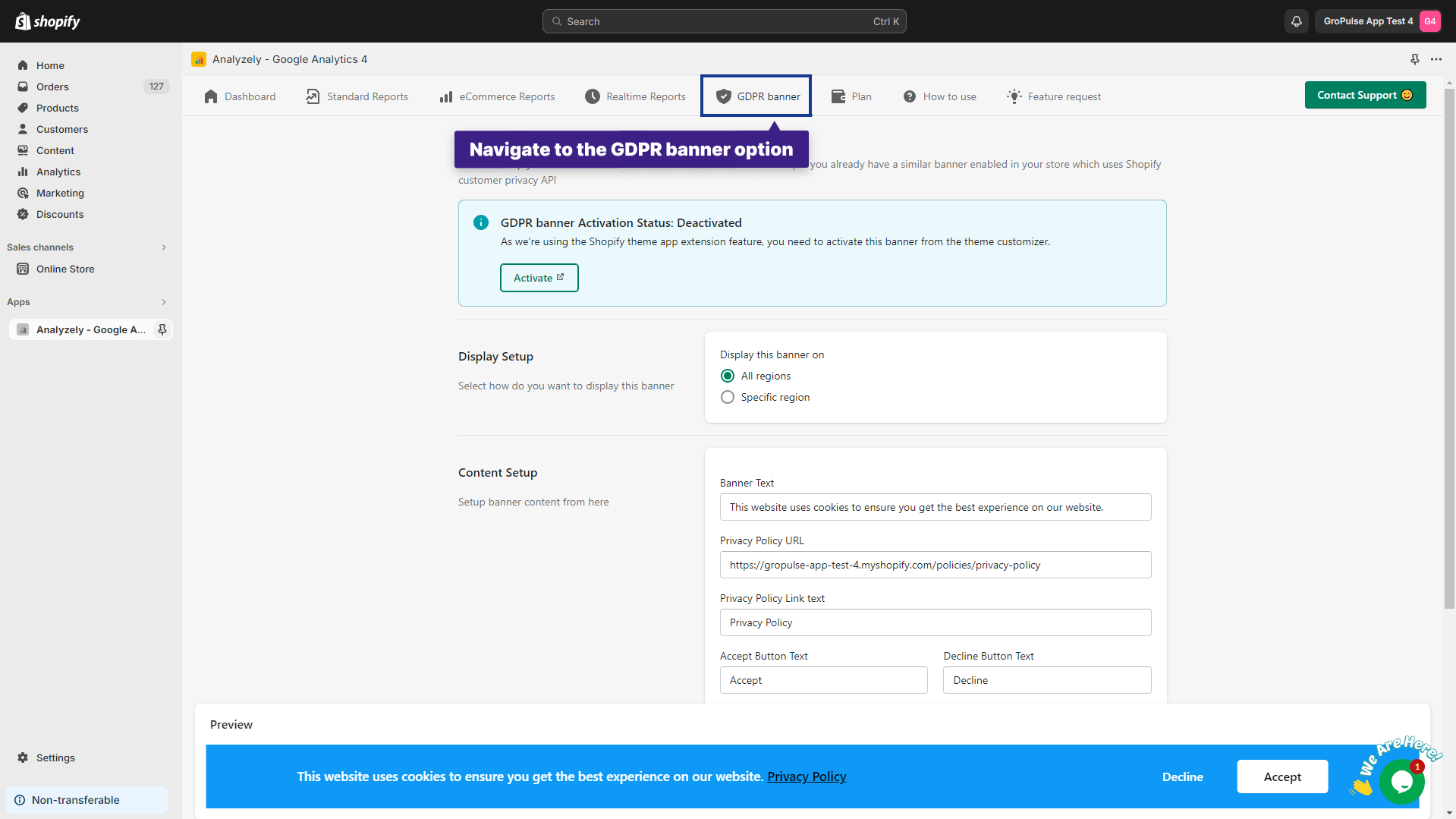
Activate the GDPR Banner:
After configuring the customer privacy consent. Return to the GDPR banner section. Click on the “Activate” button.
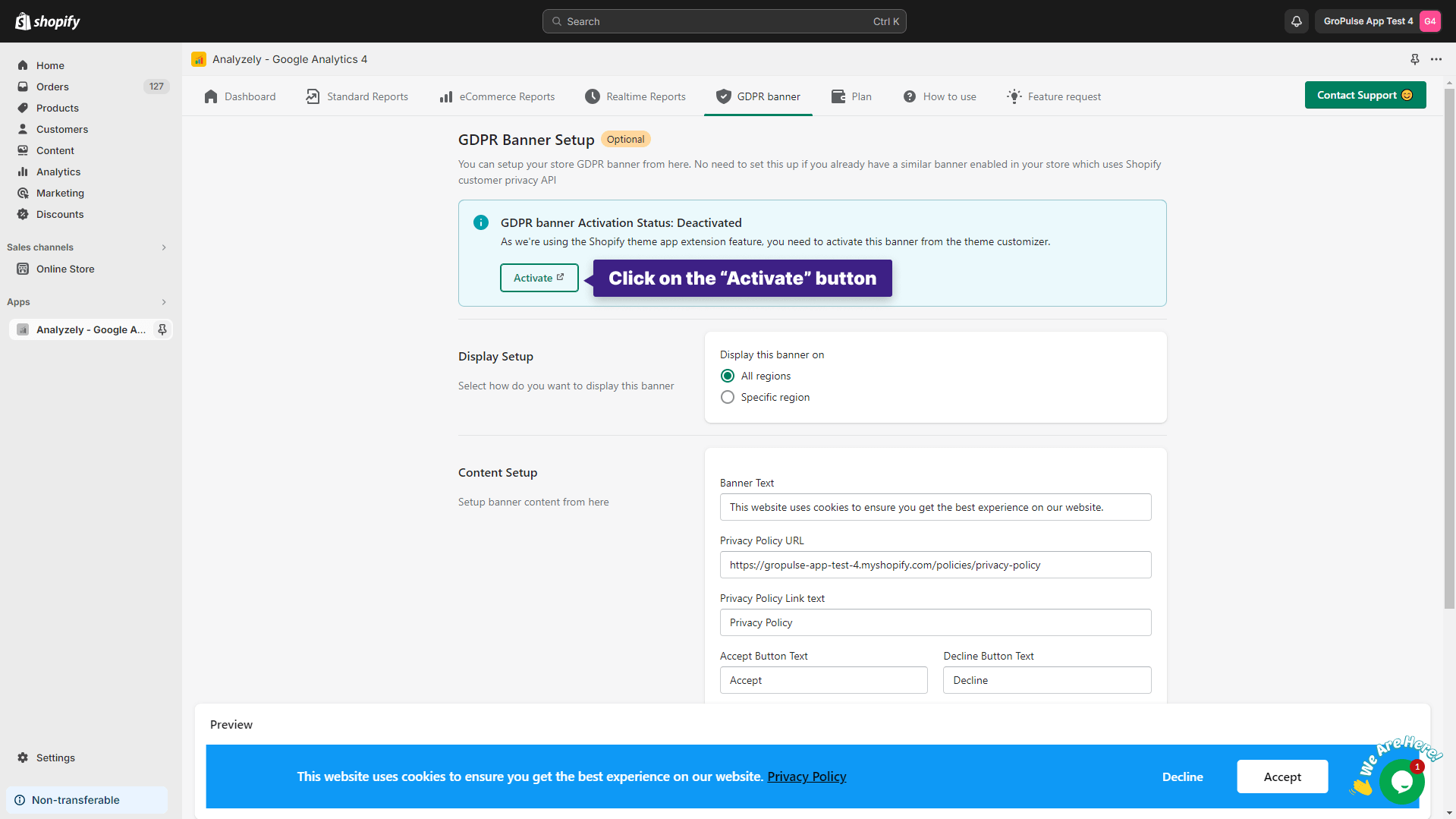
You will be redirected to a page where you will find the “Consent Banner” app embed enabled. Then, On the top-right corner of that page click the “Save” button. After saving your changes, close the tab to return to the GDPR banner section again.
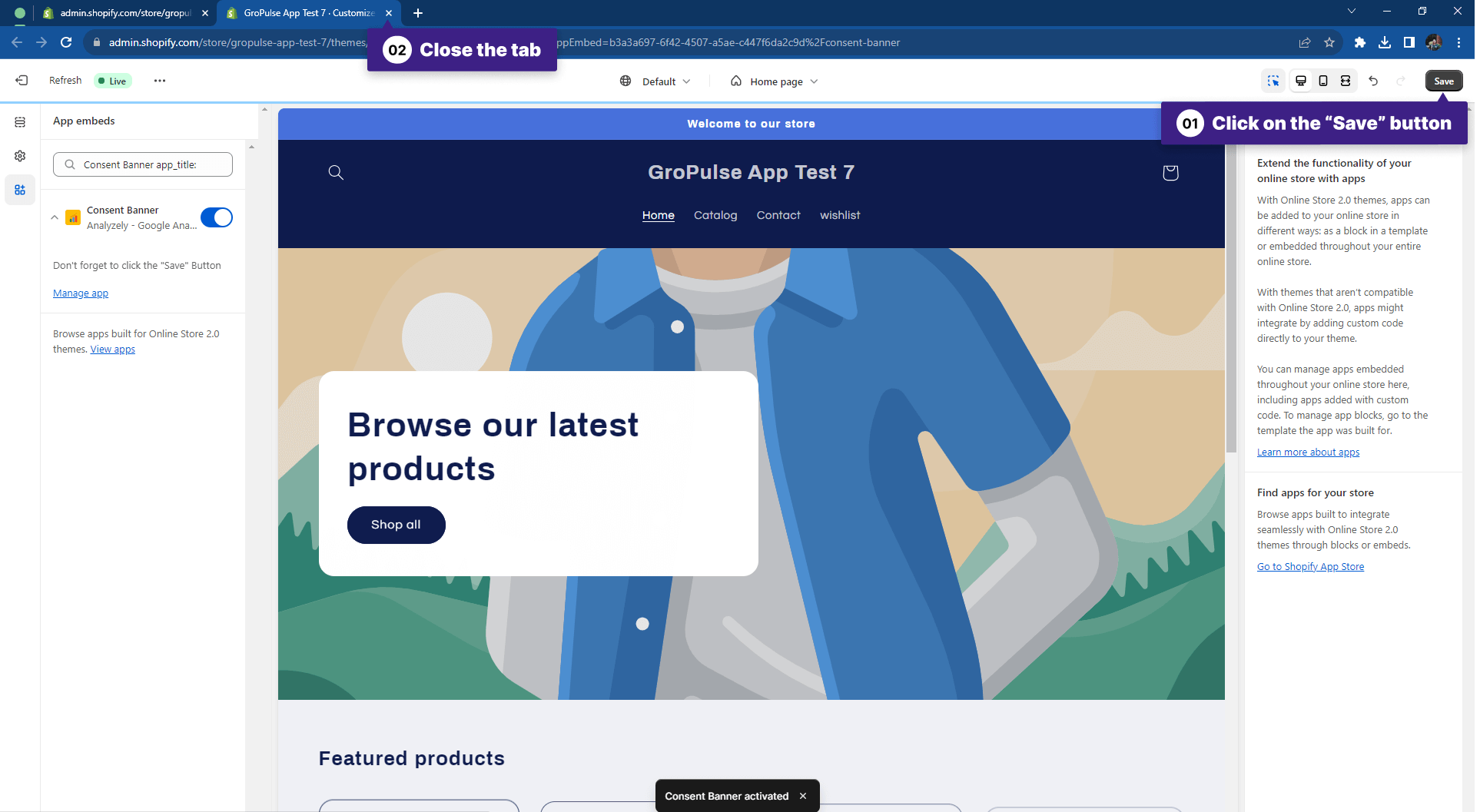
Configure the GDPR Banner:
The GDPR banner is now activated. Now proceed to configure it to your preferences.
Display Setup:
In this section, you can choose the region where you want the banner to be displayed.
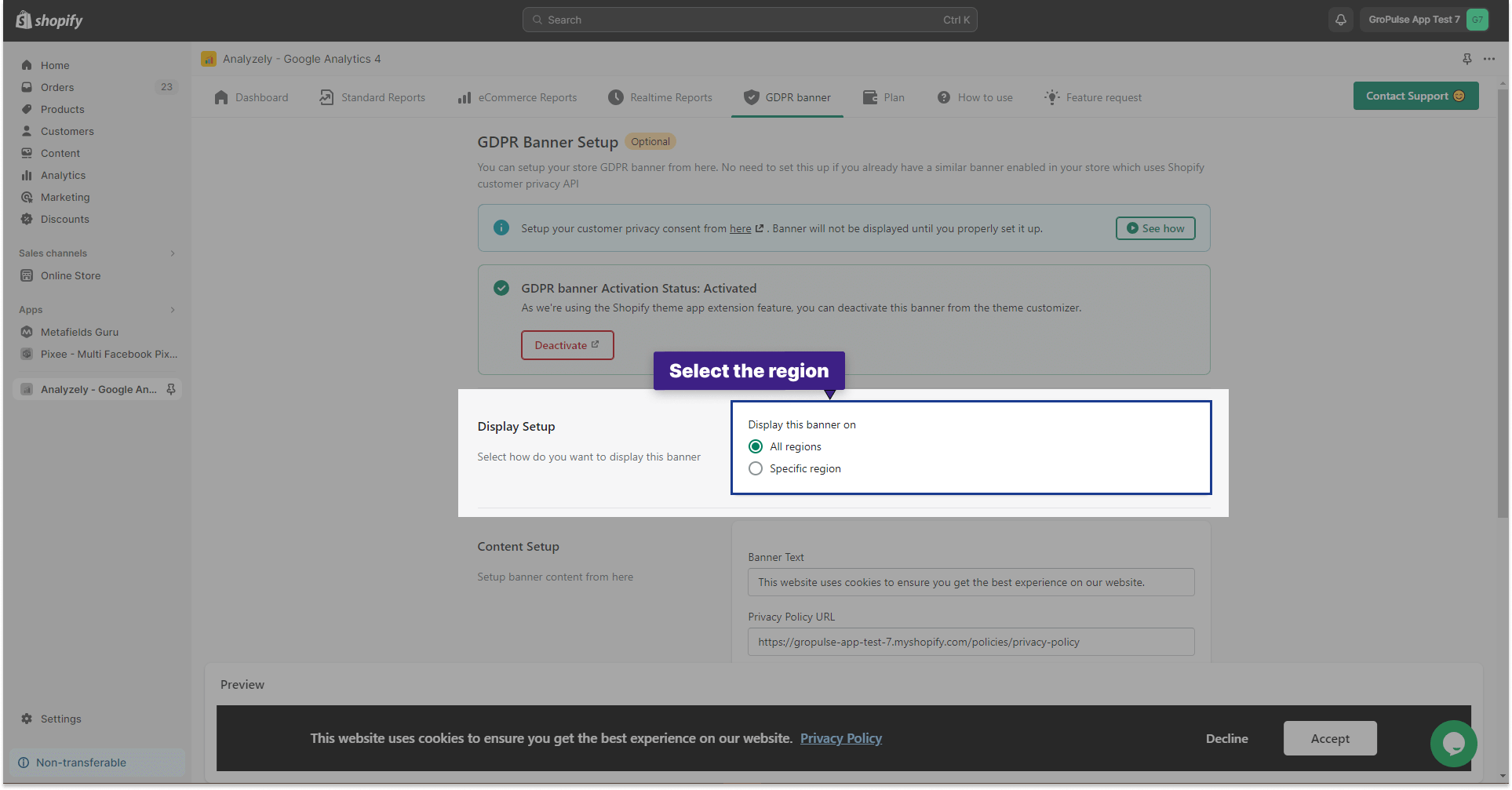
Content Setup:
Here, you can customize the following banner settings:
- Banner Text
- Privacy Policy URL
- Privacy Policy Link Text
- Accept Button Text
- Decline Button Text
- Banner Background Color
- Accept Button Background Color
- Decline Button Background Color
- Privacy Policy Link Color
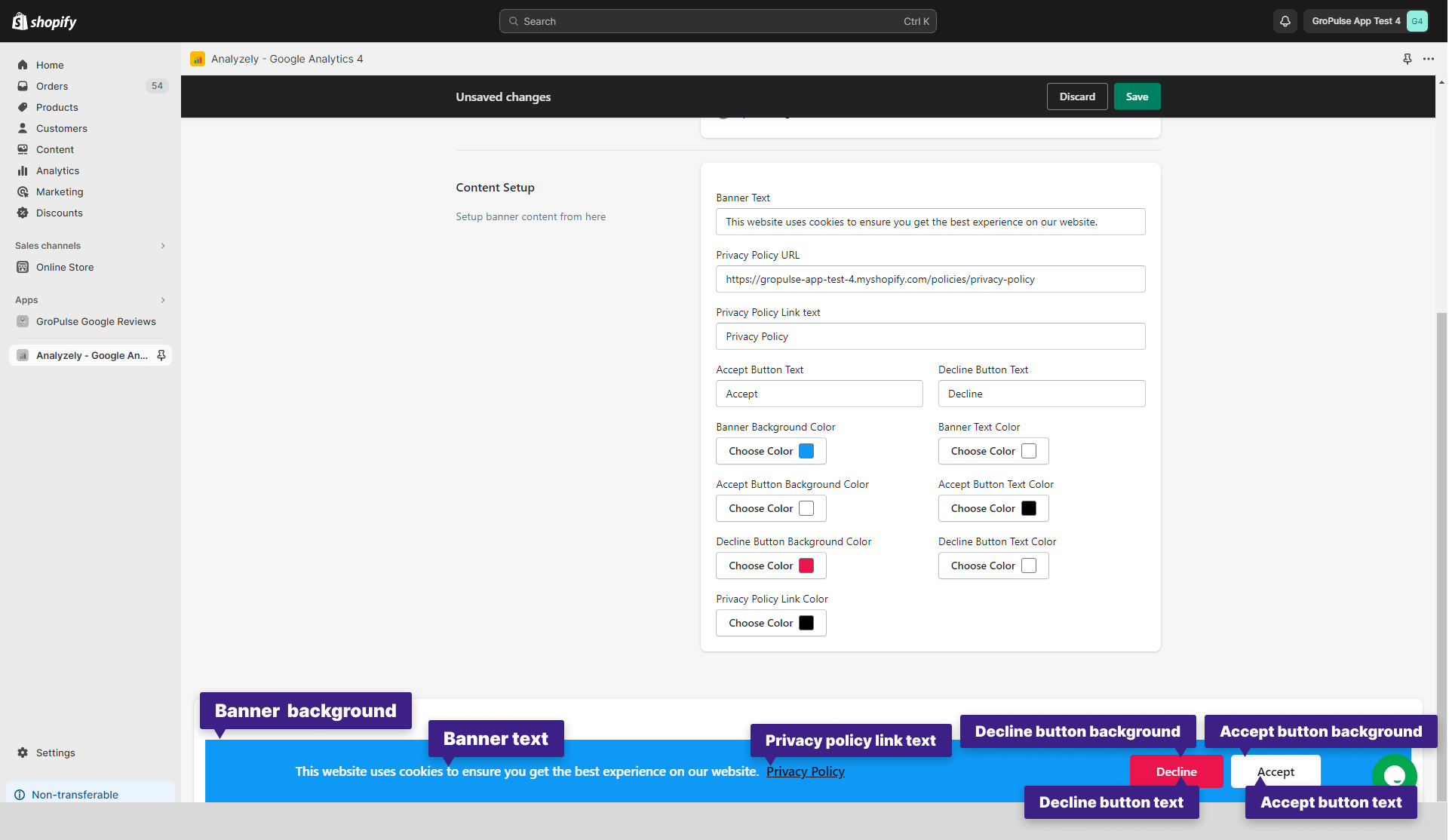
Don’t forget to click “Save” to save your customization preferences.
Enabling Tracking Consent:
Go to the app dashboard. Scroll down the page and locate the tracking consent section. Then, enable tracking consent.
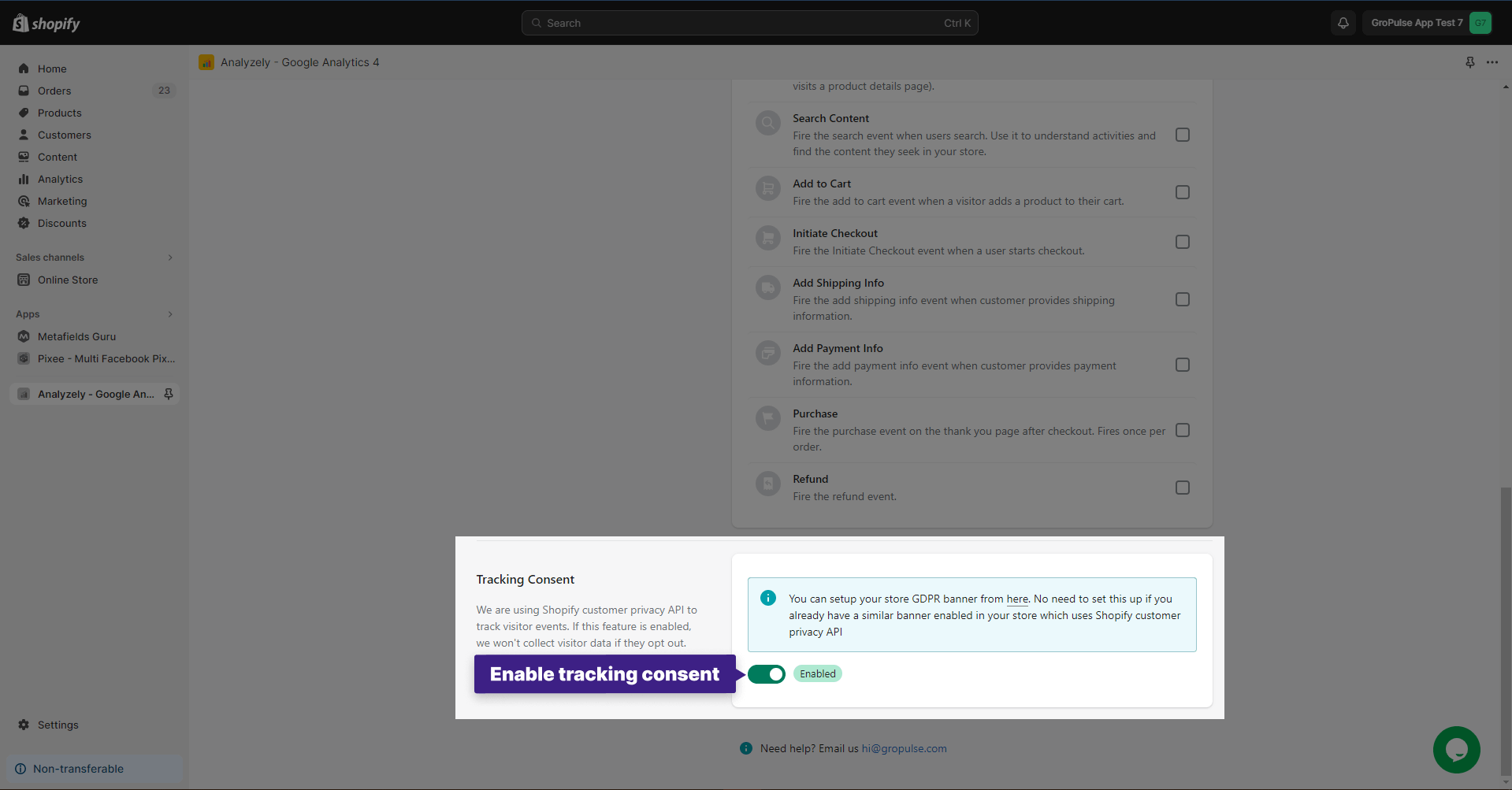
After enabling tracking consent, click on the “Save” button.
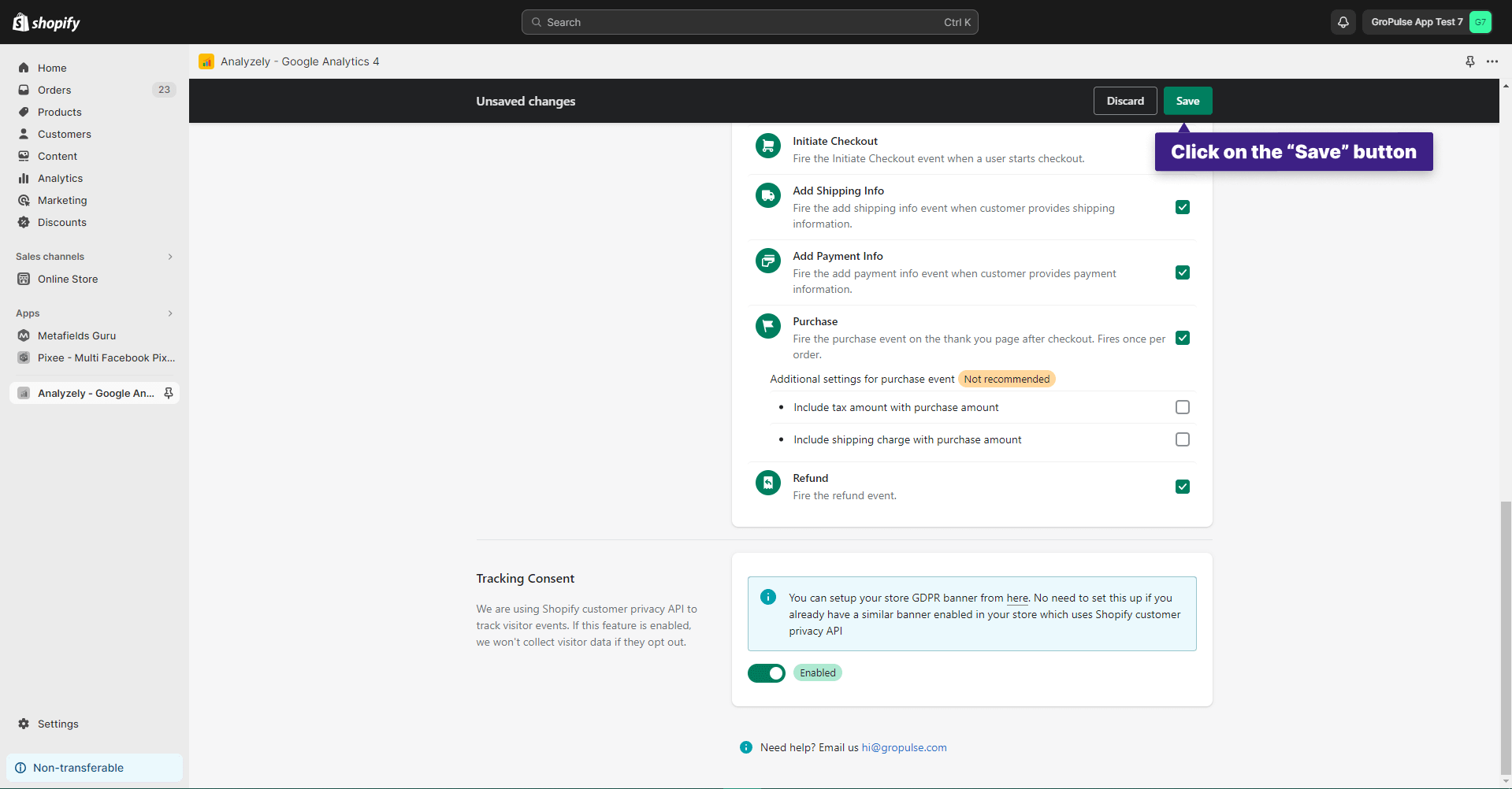
Following these steps, you can effectively enable the GDPR banner and tracking consent settings in the Analyzely App, ensuring compliance with data protection regulations.