Make the wishlist easily accessible by adding a link to your store’s main navigation menu.
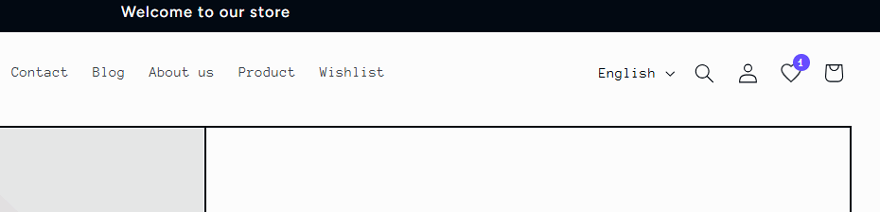
- Navigate to the Additional Settings section in the app’s dashboard.
- Toggle Show wishlist button in navigation to Show.
- The icon will now appear in your header menu, providing a direct link to the customer’s wishlist page.
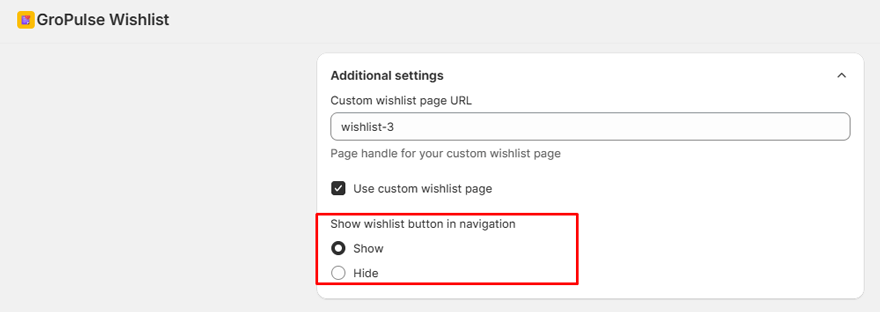
Using a Custom Wishlist Page URL
If you have created a custom page for the wishlist, you can direct the header icon to that URL.
- Check the Use custom wishlist page box.
- Enter the Page Handle for your custom page in the Custom wishlist page URL field (e.g., if your URL is yourstore.com/pages/my-wishlist, the handle is my-wishlist).
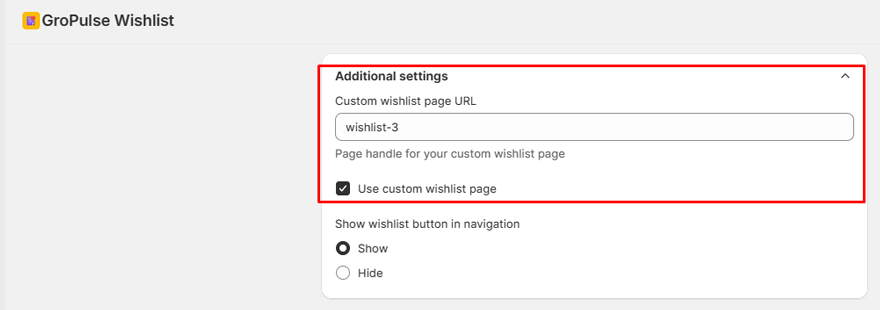
Last updated on October 13, 2025
Was this article helpful?
Powered by Support Genix