Fine-tune every piece of text your customers see. In the Wishlist > Settings panel, you can modify all action messages, notifications, and button labels.
Wishlist Action Messages
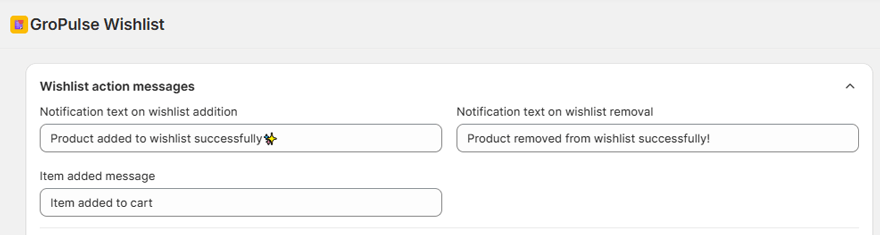
- Notification Text on Wishlist Addition/Removal: The confirmation message that appears when an item is added or removed.
- Item Added Message: A specific message shown on the wishlist page confirming an addition.
Authentication & User Access
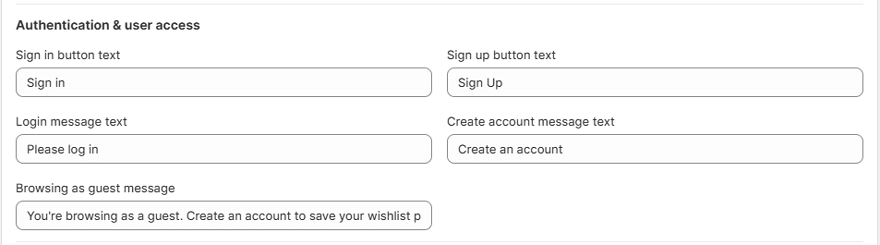
- Sign In / Sign Up Button Text: Customize the login and registration button labels.
- Login / Create Account Message Text: The prompt that asks users to log in or create an account to save their wishlist.
- Browsing as Guest Message: A notice for users who are not logged in.
Wishlist Page Content
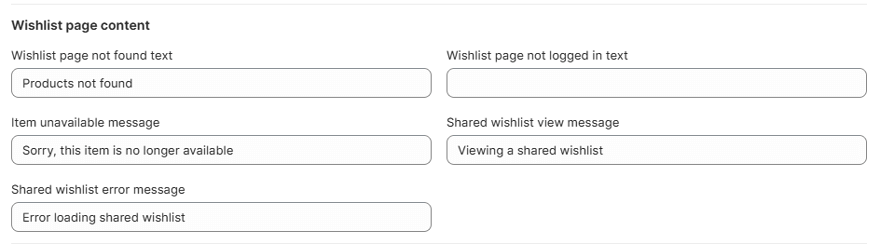
- Page Not Found Text: The message shown if the wishlist page URL is broken.
- Page Not Logged In Text: The message displayed on the wishlist page for logged-out users.
- Item Unavailable Message: The text shown for products that are out of stock.
Sharing Features
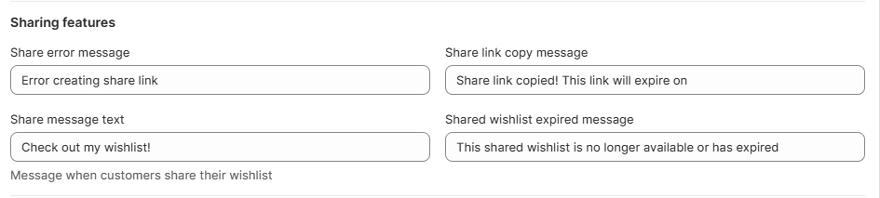
- Share Messages: Customize all text related to the sharing feature, including error messages, link copy confirmations, and the default text that accompanies a shared link.
- Shared Wishlist Expired/Error Message: Messages for expired or broken shared wishlist links.
Cart Actions

Error Messages: Set custom text for errors when a customer tries to move items to the cart, remove products, or add an item without selecting a required variant.
Last updated on October 13, 2025
Was this article helpful?
Powered by Support Genix