Once you have placed your shipping bar in your theme, the next step is to set a clear goal and craft compelling messages.
This is done within the Goal Settings section of any bar’s configuration page in the app.
Effective messaging is key to motivating your customers to increase their order value.
You will set three distinct messages that correspond to the different stages of a customer’s shopping journey.
1. Free Shipping Threshold
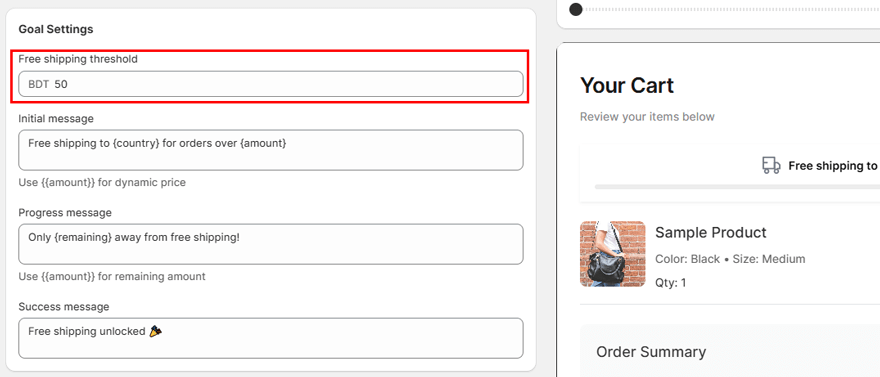
This is the most important setting. It is the cart value a customer must reach to qualify for your free shipping offer.
How to set: In the Free shipping threshold field, enter the amount customers need to spend. For example, if you want to offer free shipping for orders of $50 or more, enter 50.
2. Initial Message
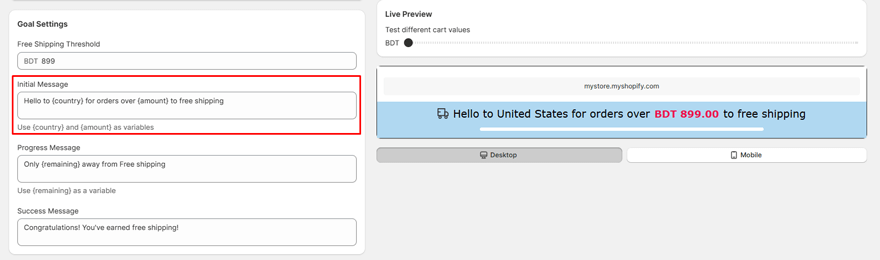
This is the first message a customer sees in the bar, displayed before they add any items to their cart. Its purpose is to announce your offer and grab their attention.
3. Progress Message
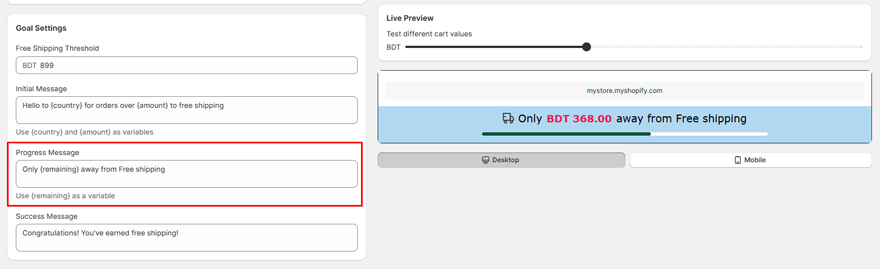
This dynamic message appears after a customer adds items to their cart but has not yet reached the free shipping goal. It is the most powerful message for encouraging customers to add more to their cart.
4. Success Message
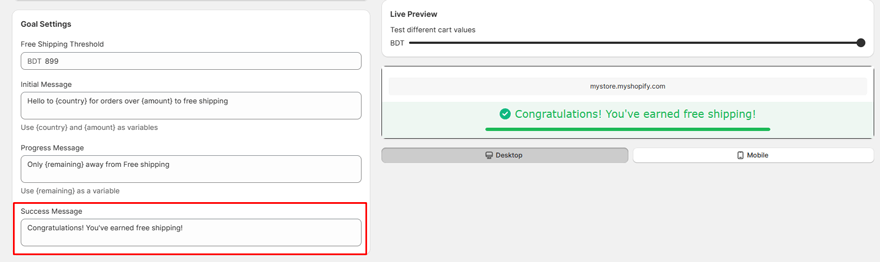
This is the celebratory message shown once a customer’s cart value meets or exceeds your free shipping threshold. It confirms they have earned the reward.